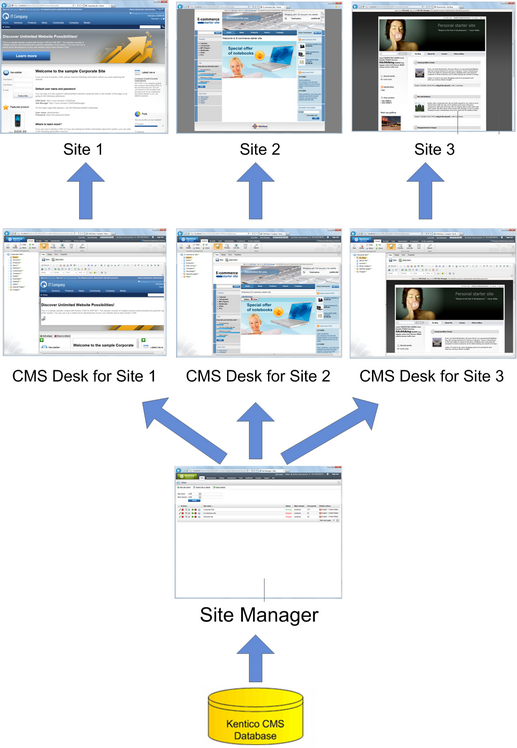User interface overview |

|

|

|

|
|
User interface overview |

|

|

|

|
|
|
||
Click the Sign in to CMS Desk link at the top of the website or go to http://<domain>/<virtualdirectory>/cmsdesk. You will be asked for a user name and password.
|
Default user name and password
The default user name is administrator, the default password is blank (no password).
It's highly recommended that you change the password before you publish the website on the live server.
|
Once you sign in, you will see a splash screen, giving you some basic information. Click the Continue button, you will be redirected to the following page:
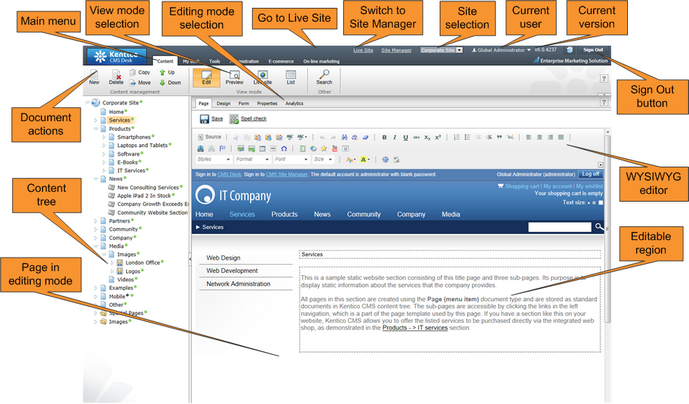
The user interface consists of the following main sections and features:
•Main menu with Content, My Desk, Tools and Administration tabs.
•Content tree that represents the site map of the website and allows you to organize the structure of documents and choose document that appears on the right side of the screen.
•Document actions toolbar with buttons for creating new documents, deleting, copying, moving and sorting documents.
•View mode selection - allows you to choose between editing, preview, live site view and list view.
•Editing mode selection - you can choose to edit page content, design the page template, edit the document fields, product properties or document properties.
•Live Site - this action redirects you to the title page of the currently edited website, logged under the same user account that you used to log into the user interface. This is a more convenient way than using the Sign out button and logging in on the live site afterwards.
•Site Manager - redirects you to Site Manager, the other part of the system's user interface. This option is only available to global administrators.
•Site selection - this drop-down list is used to select the currently edited website. Only those websites that the current user can edit are available in the drop-down list.
•Current user - user name of the current user.
•Current version - version of Kentico CMS.
•Sign Out button - clicking this button log you off the user interface and redirects you to the title page of the live site. This button is only displayed if Forms authentication is used. When using Windows authentication, the link is not displayed.
•WYSIWYG editor - allows you to edit text stored in Editable regions, change text formatting or insert graphics into the text.
•Page in editing mode - this is where you can view and edit the document selected in the content tree, in the mode selected in the view mode and editing mode toolbar.
CMS Desk allows content editors to edit content of a single website. Developers and site administrators who need to manage settings, code and configuration of all websites, can also use the Site Manager interface.
The Site Manager interface is accessible either through the http://<domain>/<virtualdirectory>/KenticoCMS/CMSSiteManager URL, by clicking the Site Manager link at the top of the CMS Desk user interface or the Sign in to Site Manager link at the top of the live site. The following figure shows how the database, Site Manager, CMS Desk and websites are related: