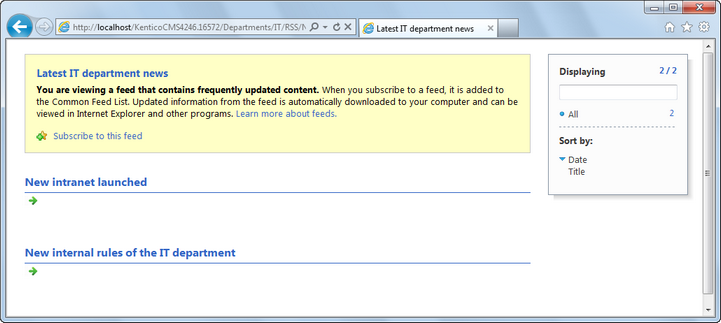RSS feeds |

|

|

|

|
|
RSS feeds |

|

|

|

|
|
|
||
In various sections of the portal, it is possible to subscribe to RSS feeds of the section's content. This is convenient in case that you don't want to browse to particular sections of the portal in order to find if new content was added. Using RSS feeds, you can be notified about newly added content automatically and keep track of activity on the portal.
RSS feeds are available with the following content, both in the portal's global section and in each department or workgroup section:
RSS feeds of news can be accessed by clicking the ![]() icon next to the header of the list of news (as highlighted in the screenshot below). The icon is present in the news listing in both the global section and in the dedicated sections of departments and workgroups.
icon next to the header of the list of news (as highlighted in the screenshot below). The icon is present in the news listing in both the global section and in the dedicated sections of departments and workgroups.
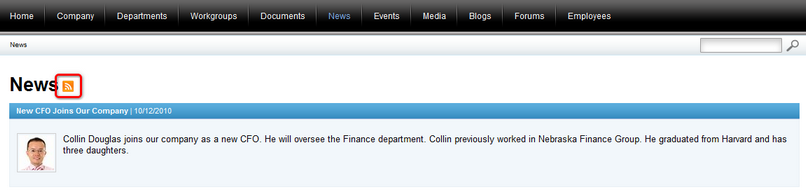
It is also possible to access the feed by clicking the ![]() icon in the Latest news box on the Home page of the global section, as well as on the Home page of particular departments or workgroups.
icon in the Latest news box on the Home page of the global section, as well as on the Home page of particular departments or workgroups.
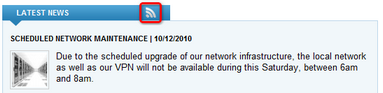
RSS feeds of events can be accessed by clicking the ![]() icon next to the header above the calendar, as can be seen in the screenshot below. This icon is present both on the global section's Events page and on the Calendar page of each department or workgroup.
icon next to the header above the calendar, as can be seen in the screenshot below. This icon is present both on the global section's Events page and on the Calendar page of each department or workgroup.

It is also possible to access the events feed by clicking the ![]() icon in the Upcoming events box on the Home page of the global section, as well as on the Home page of particular departments or workgroups.
icon in the Upcoming events box on the Home page of the global section, as well as on the Home page of particular departments or workgroups.
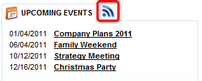
Blog posts can also be consumed in the form of an RSS feed. To access the blog post feeds, click the ![]() icon next to the header above the list of the latest blog posts, both in the portal's global section and in each department's or workgroup's Blogs section.
icon next to the header above the list of the latest blog posts, both in the portal's global section and in each department's or workgroup's Blogs section.

It is also possible to access the feeds by clicking the ![]() icon in the Latest blog posts box on the Home page of the global section, as well as on the Home page of each department or workgroup.
icon in the Latest blog posts box on the Home page of the global section, as well as on the Home page of each department or workgroup.
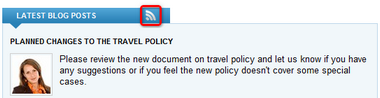
The last type of content that can be consumed via RSS feeds are forum posts. On the title page of the Forums section, both in the global section and in the sections of particular departments and workgroups, you can access the feed by clicking the ![]() icon in the Latest posts box, as highlighted in the screenshot below.
icon in the Latest posts box, as highlighted in the screenshot below.

It is also possible to access the feeds by clicking the ![]() icon in the Latest forum posts box. This box is only displayed on the Home page of particular departments or workgroups, the Home page of the global section doesn't contain this box.
icon in the Latest forum posts box. This box is only displayed on the Home page of particular departments or workgroups, the Home page of the global section doesn't contain this box.

RSS feeds can be consumed by a large variety of applications - so called RSS readers. In this topic, we will use Microsoft Internet Explorer, which, apart from being a web browser, can also be used as an RSS reader. To view an RSS feed, just click the feed icon of any feed on the portal. You will see a page similar to the one captured in the screenshot below, which is the feed of the global section's news.
As you can see, the feed contains particular news published in the global section, ordered by the date of publishing. Each news item is represented by its title and teaser text. Clicking the title redirects you to the news item's page on the portal. The browser's address line (highlighted by rectangle 1 below) contains the URL of the displayed feed. You may use this URL to consume the RSS feeds in any other RSS reader according to your personal preferences.
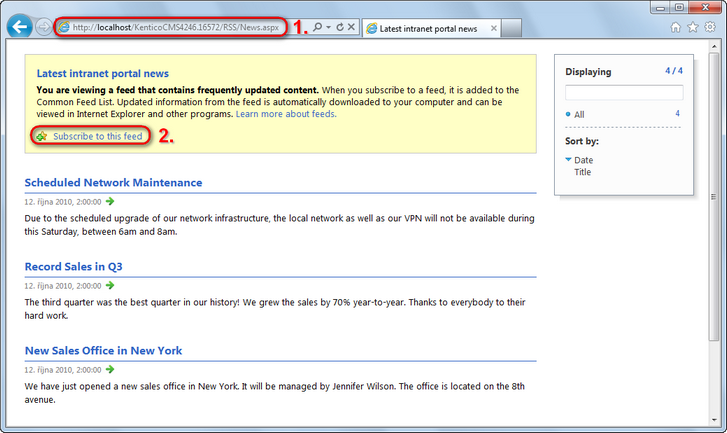
To subscribe to the displayed feed in Microsoft Internet Explorer, click the Subscribe to this feed link, which is highlighted by rectangle 2 in the preceding screenshot. The dialog depicted below will pop up. Enter the following details:
•Name - name of the feed that will be displayed in the browser's list of feeds.
•Create in - the folder under which the feed will be stored. You can create a new folder using the New folder button.
•Add to Favorites Bar - if enabled, the feed will be added to the browser's Favorites bar.
When you have the details filled in, click Subscribe to subscribe to the feed.
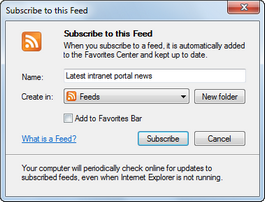
The feed will be added to the Feeds tab of the browser's Favorites menu, as can be seen below. From now on, you can conveniently view content of the feed by selecting the feed from this menu.
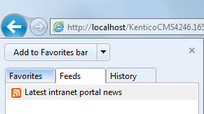
RSS feeds of department or workgroup content contain only titles of the new content. These titles work as links to the page where the new content is published. This happens for security reasons, as RSS feeds can not be secured and anybody who knows the feed URL can subscribe to it. To prevent users without appropriate permissions from viewing secured content, only links are included in the feeds. This way, users have to log on to the secured portal to see the actual content.