Overview |

|

|

|

|
|
Overview |

|

|

|

|
|
|
||
The Web analytics module allows you to track and analyze metrics of your website such as visits, page views, file downloads, traffic sources and much more. Only activity on the live site will be measured, the statistics of the pages belonging to the Kentico CMS administration interface (CMS Desk and Site Manager) are not tracked.
The web analytics interface can be accessed in CMS Desk -> Tools -> Web Analytics. As you can see in the screenshot below, there are various types of statistics available in the tree on the left that track certain events that occur on the website. When you select a statistic, the corresponding data is displayed on the right.
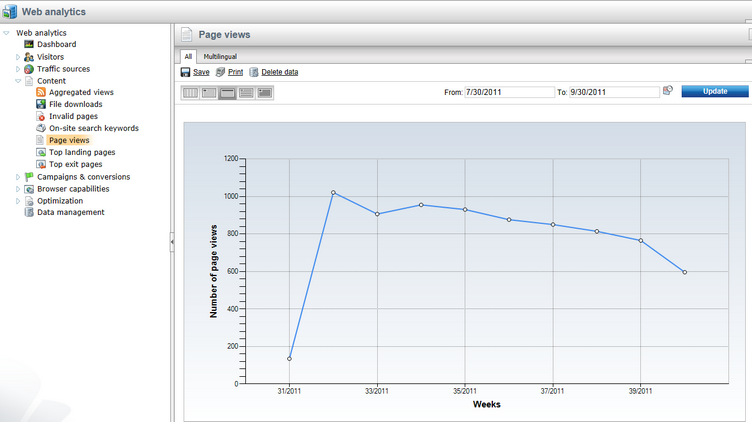
Please read the Web analytics reports topic to find out more about individual statistics and learn about the functionality provided by the built‑in reports.
Even though the module provides many statistics and tracking options out‑of‑the‑box, you may in some cases wish to track custom events that are unique for your website. For instructions on how this can be done, please refer to the Adding custom analytics topic.
The Web analytics module is disabled by default. You can enable it in Site Manager -> Settings -> On‑line marketing -> Web Analytics by checking the Enable Web Analytics checkbox. The other settings in this category are used to enable or disable tracking of various types of statistics and events, as described in the Configuration options topic.
When a tracked event (such as a page view, file download, etc.) occurs, a record of it is logged into a file in the ~/App_Data/CMSModules/WebAnalytics/ folder. The names of the log files use the following format: <event type>_<date>_<time>.log
A global scheduled task reads the content of all analytics files every minute (or other scheduled interval) and imports the processed data into the database. This data is then loaded and displayed in an easy to read format using web analytics reports defined through the Reporting module. The name of the scheduled task that performs this functionality is Process analytics log and you can view its status or configure its settings in Site Manager -> Administration -> Scheduled tasks.
The analytics data may also be managed directly from the interface, which can be used either to delete old data or generate sample values for statistics. Please see the Managing analytics data topic for further information.
|
Disk Permissions
Please note that the Web Analytics module requires that the Modify permission for the ~/App_Data folder on your disk is granted to the ASP.NET account (see the Disk permissions problems chapter for the names of the account under various operating systems).
Limitations
The Web analytics module only tracks content and events related to pages managed by Kentico CMS. It cannot track other content, such as html files or media files that are not served by the CMS.
Delay in the displaying of results
Since all tracked events are first stored in temporary files in the local file system and need to be processed by a scheduled task on a regular basis, there may be a delay between the time that an event occurs and the time it is reflected in the web analytics statistics. |