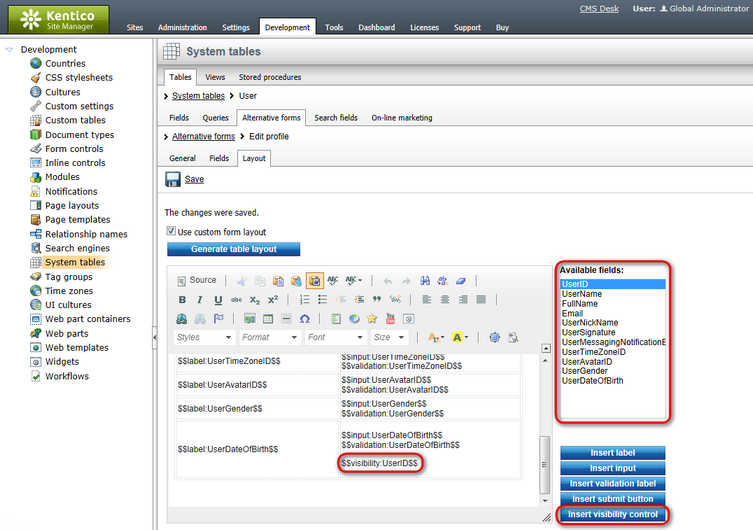Use in custom form layouts |

|

|

|

|
|
Use in custom form layouts |

|

|

|

|
|
|
||
If you want to define a custom form layout and use the visibility drop-down list for some field, you have to do the following two things:
•the Allow user to change visibility check-box must be enabled for each field that you want to use the drop-down list for. If it is not enabled, the drop-down list will not be functional.
•add the drop-down list manually to the form, using the Insert visibility control button:
1. Go to Site Manager -> Development -> System tables. Choose to Edit (![]() ) the User system table and switch to the Alternative forms tab. Choose to Edit (
) the User system table and switch to the Alternative forms tab. Choose to Edit (![]() ) the Edit profile alternative form and switch to the Layout tab. Check the Use custom form layout check-box.
) the Edit profile alternative form and switch to the Layout tab. Check the Use custom form layout check-box.
2. Click the Generate form layout button. A default form layout will be generated and you can make modifications to it.
3. Enter the visibility controls by placing the cursor to the desired location, selecting the appropriate field and clicking the Insert visibility control button. Click Save when you are finished.