Uploading document type icons |

|

|

|

|
|
Uploading document type icons |

|

|

|

|
|
|
||
Kentico CMS allows you to upload your own icons and associate them with document types. This can be useful if you create custom document types or if you want particular document types to be more easily recognizable in various parts of the CMS.
|
Please note
When importing and upgrading your custom document types using an export package, the associated icons are also included in this package.
|
1. If you need to add your own icon to a particular document type, go to Site Manager -> Development -> Document types -> Edit (![]() ) Document type and in the Document type properties user interface switch to the General tab. You should see a page similar to the one depicted in the following screenshot:
) Document type and in the Document type properties user interface switch to the General tab. You should see a page similar to the one depicted in the following screenshot:
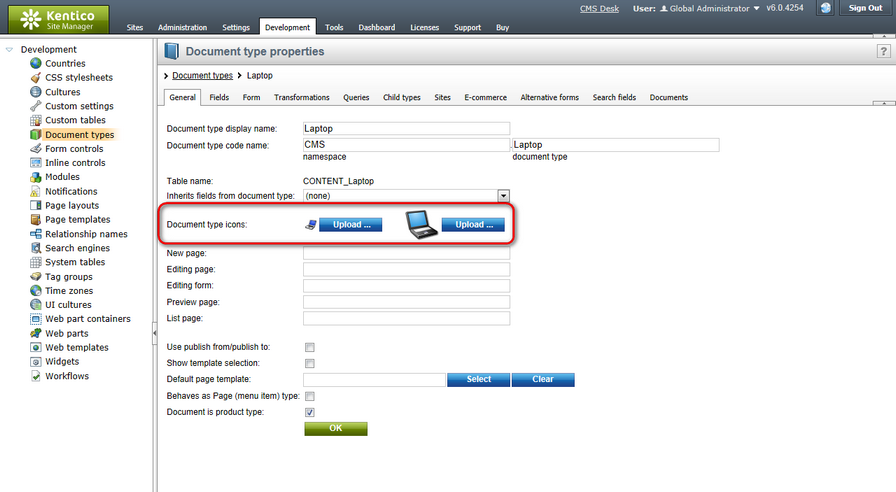
2. Click one of the Upload buttons and select a .png image from your local or network file system. Its size will be changed automatically. Click OK. From now on, this image will be associated with the given document type.
The smaller document type icons (16x16) are used in various parts of Kentico CMS, e.g. in the content tree in CMS Desk -> Content:
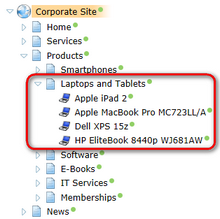
The bigger document type icons (48x48) are used in the Insert link webpage dialog on the Tiles and Thumbnails tabs:
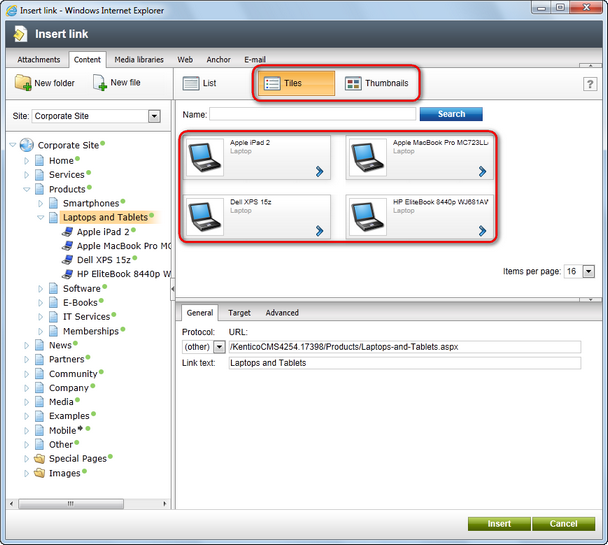
|
Please note
You can associate just one image file with a document type. However, the same icon will be used in the Insert link dialog and elsewhere in the CMS.
|