On-line users tab |

|

|

|

|
|
On-line users tab |

|

|

|

|
|
|
||
If you go to Site Manager/CMS Desk -> Administration -> Users and switch to the On-line users tab, you can see a list of all users that are currently accessing the website. By clicking some of the letters at the top of the page, you can view only those users whose user names begin with the clicked letter.
Below the letters, you can find a filter. This filter can further limit displayed users according to the specified criteria. The filter can work in two modes between which you can switch by clicking the Display advanced filter or Display simplified filter links respectively.
This option offers only one field. The expression entered into the field will be searched in users' User Name, Full Name, E-mail Address and Nickname properties.
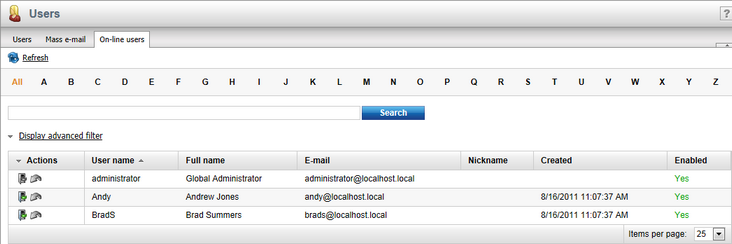
The advanced filter offers searching by User Name, Full Name, E-mail Address and Nickname.
You can also filter on-line users by the roles they belong to. You can specify which roles the listed users are (In roles) or are not (Not in roles) members of by using the Add roles button to open the role selection dialog. Click OK to confirm the selection.
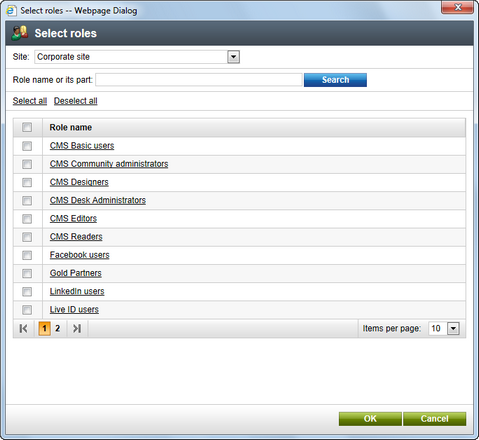
If you have selected more than one user role, you can also select if the displayed users should (not) be members of All or Any of the selected roles.
When you have entered all search criteria, click the Search button.
Only those users that match the specified criteria will be listed.
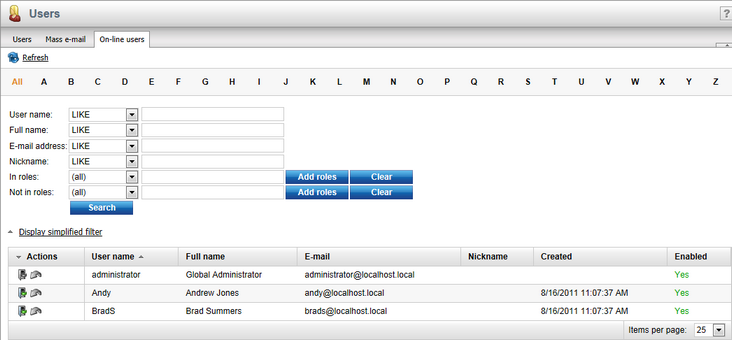
Kicking a user
If you click the Kick (![]() ) icon next to one of the listed users, you can kick the user off of the website, which means that the user will be logged from of the website and won't be able to log in for the duration specified in the Site Manager -> Settings -> Security & Membership -> Deny login interval setting. After doing so, there will be a (kicked) label written in red letters after the user's user name. If you want to take back the kick, you can do so easily by clicking the Take back (
) icon next to one of the listed users, you can kick the user off of the website, which means that the user will be logged from of the website and won't be able to log in for the duration specified in the Site Manager -> Settings -> Security & Membership -> Deny login interval setting. After doing so, there will be a (kicked) label written in red letters after the user's user name. If you want to take back the kick, you can do so easily by clicking the Take back (![]() ) icon.
) icon.

If the reason for kicking a user is serious enough, you may want to consider using the Banned IPs module to permanently block the user from accessing the website.