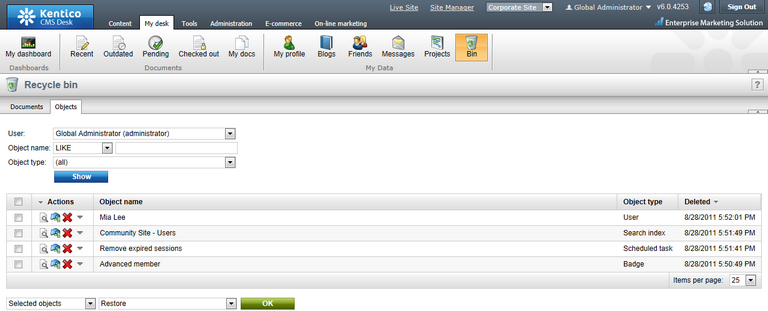Objects recycle bin |

|

|

|

|
|
Objects recycle bin |

|

|

|

|
|
|
||
It is possible to configure that deleted objects are removed to recycle bin instead of being deleted permanently. This is possible by enabling the Delete objects to recycle bin option in Site Manager -> Settings -> Versioning & synchronization -> Object versioning. See the Configuring object versioning topic for more details on how it can be configured. Once the option mentioned above is enabled, deleted objects (only those that match the configuration) are moved to the recycle bin.
Global administrators can view objects removed by all user in Site Manager -> Administration -> Recycle bin -> Objects. Using the Select site drop-down list, you can select a site for that the deleted objects will be displayed. You can also choose (global objects) to display only objects that are not site-related, or (all sites or global) to display all objects in the recycle bin. Using the filter above the grid, you can define specific criteria and click Show to display only objects that match the criteria.
The following actions are available for each of the listed objects:
•![]() View - opens a new window where detailed view of data stored in fields of the objects is displayed.
View - opens a new window where detailed view of data stored in fields of the objects is displayed.
•![]() Restore - restores the object, i.e. moves it from the recycle bin back to the respective part of the administration interface.
Restore - restores the object, i.e. moves it from the recycle bin back to the respective part of the administration interface.
•![]() Delete - removes the object from the recycle bin so that it is removed permanently and can't be restored.
Delete - removes the object from the recycle bin so that it is removed permanently and can't be restored.
The following actions are available in the menu accessible by clicking the ![]() button. Their functionality depends on the type of object:
button. Their functionality depends on the type of object:
•Global objects without site bindings:
•![]() Restore without site bindings - performs the standard restore action.
Restore without site bindings - performs the standard restore action.
•![]() Restore to current site - performs the standard restore action.
Restore to current site - performs the standard restore action.
•Global objects with site bindings:
•![]() Restore without site bindings - restores the object, but does not assign it to any website.
Restore without site bindings - restores the object, but does not assign it to any website.
•![]() Restore to current site - restores the object and assigns it to the current website (the one that is using the domain in the current URL).
Restore to current site - restores the object and assigns it to the current website (the one that is using the domain in the current URL).
•Site objects (objects whose definition contains the SiteID column):
•![]() Restore without site bindings - performs the standard restore action.
Restore without site bindings - performs the standard restore action.
•![]() Restore to current site - restores the object and assigns it to the current website (the one that is using the domain in the current URL).
Restore to current site - restores the object and assigns it to the current website (the one that is using the domain in the current URL).
Using the two drop-down lists below the grid, you can perform the Restore, Delete, Restore without site bindings and Restore to current site actions to more objects in a single click. Using the first drop-down list, you can choose:
•All objects - the bulk action will be performed to all objects in the recycle bin.
•Selected objects - the bulk action will be performed to objects selected using the check-boxes (![]() ).
).
Using the second drop-down list, choose the required action and click OK to perform it.
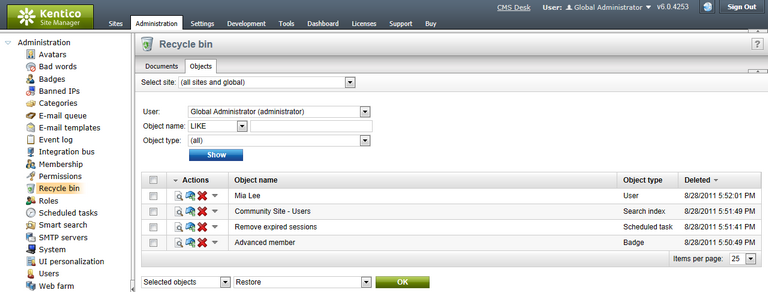
Objects that were deleted by the current user can be viewed in CMS Desk -> My desk -> Recycle bin -> Objects. Here, only global objects and objects related to the current site are displayed. Therefore, the Select site drop-down list is not available here and the User drop-down list in the filter is available only to global administrators. Otherwise, the same actions as described above can be performed.