User subscriptions |

|

|

|

|
|
User subscriptions |

|

|

|

|
|
|
||
Message board notifications
You can let users subscribe to receiving notifications about new messages added to your message board. You need to check the Enable subscriptions check-box in Message board web part properties. Alternatively, when the message board is already created, you can allow subscriptions in CMS Desk -> Tools -> Message boards -> Boards. If you choose to Edit (![]() ) the message board and switch to the General tab, you can check the same Enable subscriptions check-box here, which enables the subscriptions.
) the message board and switch to the General tab, you can check the same Enable subscriptions check-box here, which enables the subscriptions.
The subscription itself can be done two ways. Users can either check the Subscribe to message board check-box, which subscribes them along with adding the message. They can also click the Subscribe to board link, which displays only one E-mail field. After entering their address and clicking the Subscribe button, they can subscribe to notifications about this board without leaving any message.
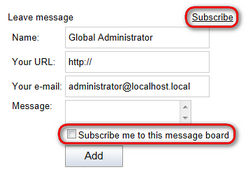
Subscriptions management
Users can view their subscriptions and eventually unsubscribe using the Delete (![]() ) icon at the following two places:
) icon at the following two places:
1. Users with access to CMS Desk can view their subscriptions on the My Desk -> Account -> Subscriptions tab.
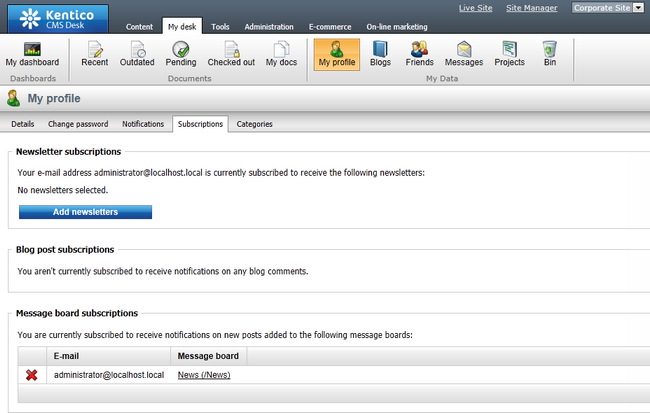
2. On live site, users can view their subscriptions in the My account web part. The Display my subscriptions property of the web part must be enabled for this to be possible.
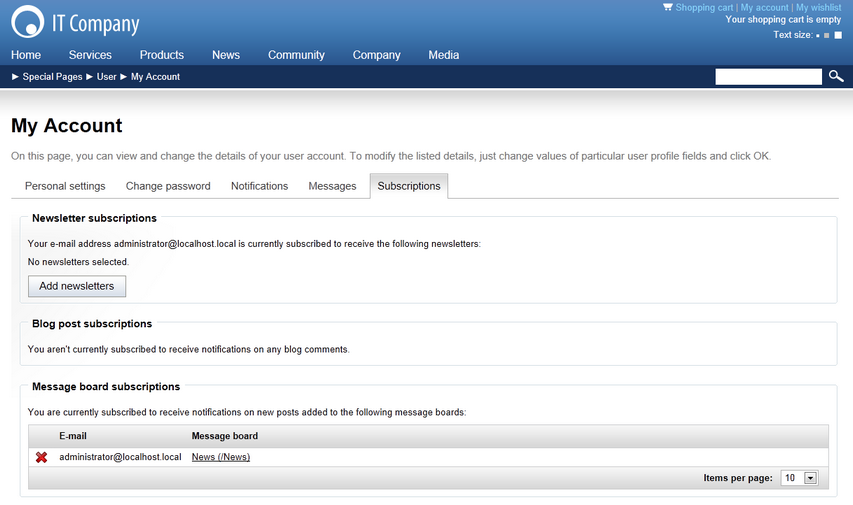
Unsubscription links configuration
Each message board notification e-mail contains an unsubscription link. By clicking the link, users can unsubscribe from receiving notifications about new messages.
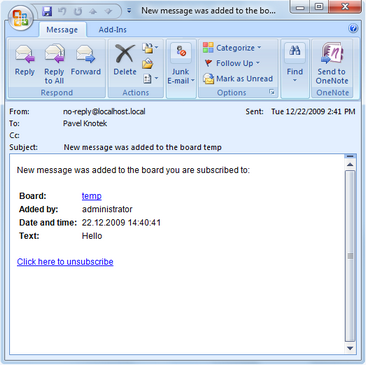
For the unsubscription links to work, you have to do the following tasks:
1. Place the Message board unsubscription web part to a page. It is recommended to create a special page for this purpose, as you can see at Corporate site -> Special pages -> Board unsubscribe or Community site -> Special-pages -> Board unsubscribe. You can set only one property of the web part - Confirmation text. This is the text that will be displayed after successful unsubscription.
2. Set the URL of the page created in step 1 as the Unsubscription URL property of the message board. This can be done three ways:
•Enter the URL into the Board unsubscription URL field in Site Manager -> Settings -> Community -> Message boards. This URL will be used by default when no URL is entered in web part properties of the message board.
•When adding the Message board web part, you can set set its Unsubscription URL property. This setting overrides the option in Site Manager -> Settings -> Community -> Message boards.
•When the message board is created, you can edit the Unsubscription URL property on the CMS Desk -> Tools -> Message boards -> Boards tab -> Edit (![]() ) the message board -> General tab.
) the message board -> General tab.