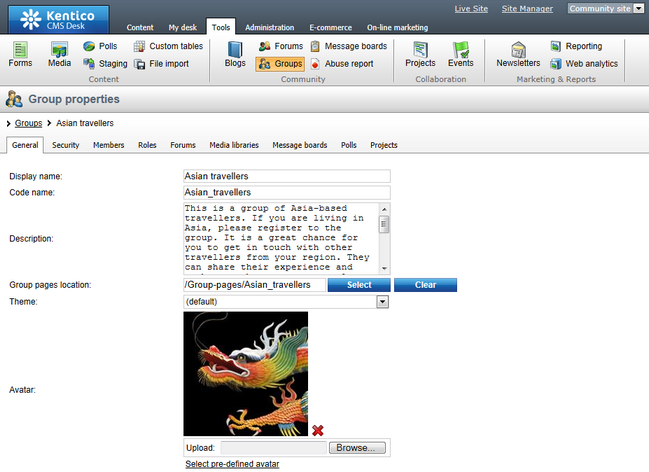Managing avatars |

|

|

|

|
|
Managing avatars |

|

|

|

|
|
|
||
The administration interface for avatar management is located in Site Manager -> Administration -> Avatars.
You can filter displayed avatars using the filter above the list. Possible filtering parameters are Avatar name, Avatar type (user or group avatar, avatars of type all can be used for both) and Avatar kind (shared avatars are the pre-defined ones, while custom avatars are those that users uploaded from a file). Click Search to display only avatars matching the selected criteria.
You can Edit (![]() ) or Delete (
) or Delete (![]() ) listed avatars.
) listed avatars.
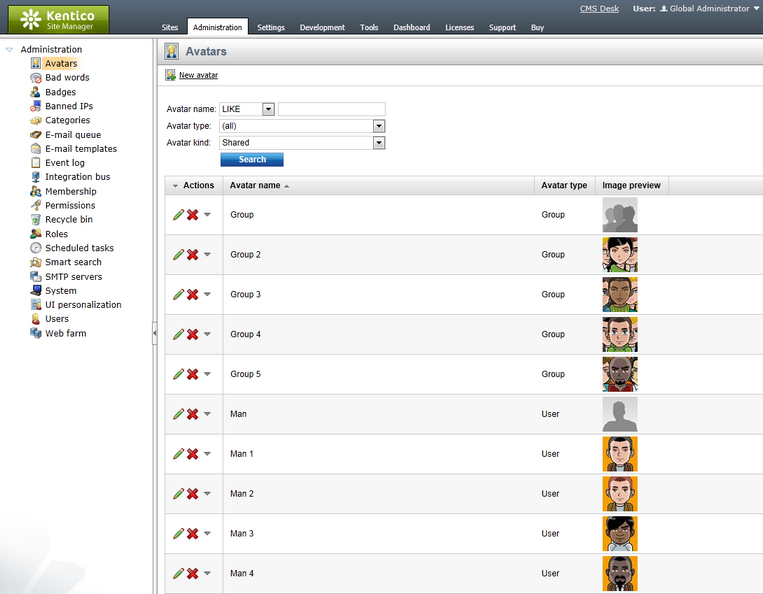
1. New pre-defined avatars can be created using the ![]() New avatar link at the top part of the page. Click it.
New avatar link at the top part of the page. Click it.
2. You will be asked to enter the following details:
•Avatar name - name of the avatar
•Avatar type - choose if the avatar can be used for users, groups or both
•Upload - enter the path to the avatar image on your local machine or click the Browse button to browse and locate the file
When entered, click OK to proceed.
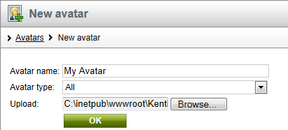
3. The avatar is now created and if you go back to the list of avatars, you should see the avatar present in the list. However, you can set the following extra properties of the avatar now or any time later when editing the avatar:
•Make it default for user - if checked, this avatar will be the default avatar for users
•Make it default for male - if checked, this avatar will be the default avatar for male users
•Make it default for female - if checked, this avatar will be the default avatar for female users
•Make it default for group - if checked, this avatar will be the default avatar for groups
Default avatars will be assigned to newly created users or groups automatically when the user or group is created.
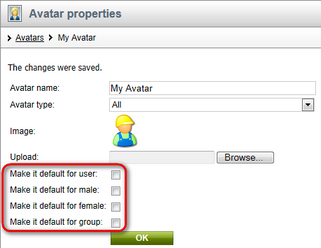
Site administrators can change the avatar of any user. If you go to Site Manager -> Administration -> Users, choose to Edit (![]() ) some of the users in the list and switch to their Settings tab, you should see the user's avatar in the User picture field, as you can see in the screenshot below. You can Delete (
) some of the users in the list and switch to their Settings tab, you should see the user's avatar in the User picture field, as you can see in the screenshot below. You can Delete (![]() ) the avatar or Upload your own avatar from a file.
) the avatar or Upload your own avatar from a file.
If default avatars are enabled in site settings, you can also click the Select pre-defined avatar link, which displays a gallery of pre-defined avatars from which you can easily pick one by clicking it and clicking OK.
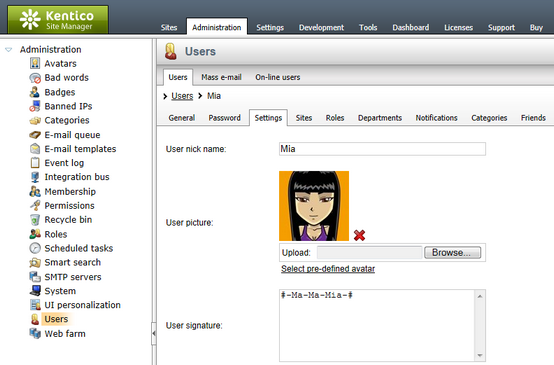
Changing group avatars in CMS Desk
Site administrators can change the avatar of any group. If you go to CMS Desk -> Tools -> Groups and choose to Edit (![]() ) some of the groups, you should see the group's avatar in the Avatar section, as depicted in the screenshot below. A Group avatar can be Deleted (
) some of the groups, you should see the group's avatar in the Avatar section, as depicted in the screenshot below. A Group avatar can be Deleted (![]() ), a new one can be Uploaded from a file or selected from a gallery of pre-defined avatars (if this is enabled in site settings).
), a new one can be Uploaded from a file or selected from a gallery of pre-defined avatars (if this is enabled in site settings).