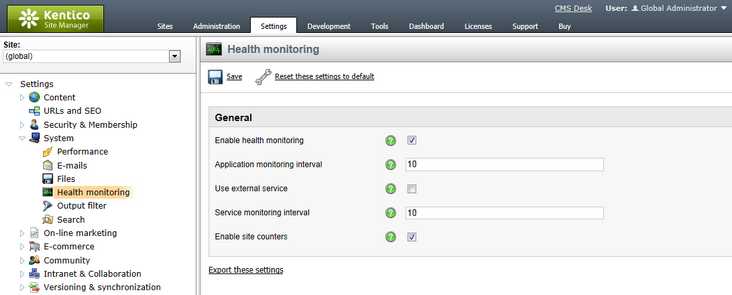Enabling Health monitoring |

|

|

|

|
|
Enabling Health monitoring |

|

|

|

|
|
|
||
Once you have Kentico CMS performance counters registered in Windows as described in the Registering performance counters topic, you need to adjust Health monitoring settings in order for monitored values to be written to the counters and to specify how exactly it will be performed.
This can be done in Site Manager -> Settings -> System -> Health monitoring, where the following settings can be adjusted:
Enable health monitoring |
Indicates if Health monitoring is enabled. i.e. if monitored values are written to both General and Site performance counters related to this instance of Kentico CMS. If disabled, no values are written to any of these performance counters. |
Application monitoring interval |
Time interval (in seconds). In this periodic interval, the application reads monitored values and writes them to performance counters. |
Use external service |
Indicates if external Windows service should be used to read and write monitored values to the Scheduled tasks in queue, E-mails in queue and Error e-mails in queue performance counters. As these counters require database access to get their values, using the external service may optimize your application's performance. |
Service monitoring interval |
Time interval (in seconds). In this periodic interval, the external Windows service reads monitored values and writes them to performance counters. If you are using the Health Monitoring Windows service and change this value, it is necessary to restart the Windows service in order for the new value to be used. |
Enable site counters |
Indicates if values are written to site specific performance counters. If disabled, values are written to general counters only. |