Creating media library |

|

|

|

|
|
Creating media library |

|

|

|

|
|
|
||
There are two ways how media libraries can be created:
•Live site - group administrators can create group media libraries on the live site using the Group profile web part.
•Administration interface - site administrators can create global media libraries in CMS Desk -> Tools -> Media libraries or group media libraries in CMS Desk -> Tools -> Groups -> Edit (![]() ) -> Media libraries.
) -> Media libraries.
1. In all of these cases, media libraries can be created by clicking the ![]() New media library link above the list of libraries, as you can see in the screenshot below.
New media library link above the list of libraries, as you can see in the screenshot below.
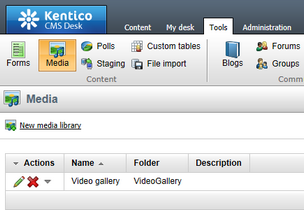
2. After clicking the link, the following details need to be entered:
•Display name - the name of the media library displayed in the administration interface and on the live site.
•Code name - the name of the media library used by developers in the code.
•Description - the text describing the media library.
•Teaser image - the image used as the media library teaser.
•Folder name - the name of the folder where files will be stored. This folder will be created under <web project>\<site name>\media\ or custom location.
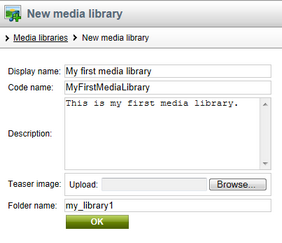
3. Click OK to create the library. After doing so, you will be redirected to the Media library properties interface - just as if you clicked the Edit (![]() ) icon in the list of libraries.
) icon in the list of libraries.

The Files tab allows the management of the media library content as described in more detail in the Media library content subchapter. The General tab is used to edit media library general properties that you entered in step 2. Finally, the Security tab enables you to adjust permissions to work with folders and files in the given media library. For more details on how to adjust permissions in media libraries, please refer to the Media library permissions topic.