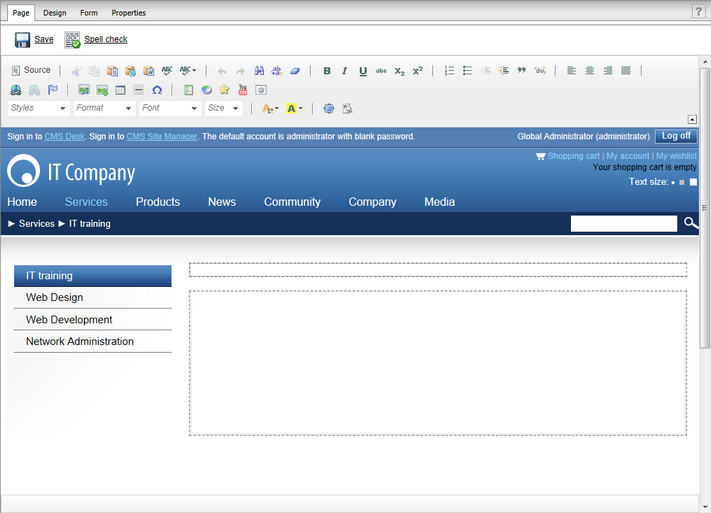Creating a new page |

|

|

|

|
|
Creating a new page |

|

|

|

|
|
|
||
When you're creating a new page, you need to go through the following steps:
1. In the content tree, select the document under which you want to place the new one. Click the New button in the main toolbar and choose the Page (menu item) document type.
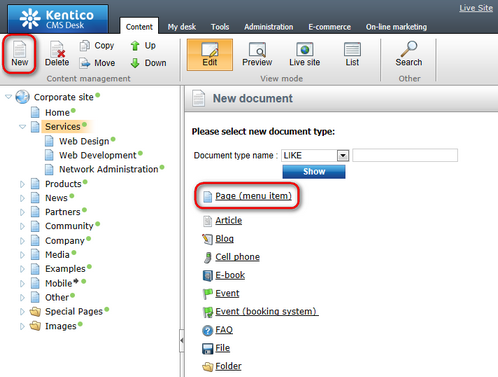
2. Enter the new page's name into the Page name field and select the page template that will be used by the page.
The page template defines the layout and design of the new page. When creating a new page, you can choose from the following options using the check-boxes below the Page name field:
•Use existing page template - displays the catalog of reusable page templates and allows one to be chosen for the new page.
•Use parent page template - if selected, the new page will inherit the template used by its parent document.
•Create a blank page with layout - creates a new ad-hoc portal page template using the page layout selected below, and assigns it to the new page. If the Copy this layout to my page template box below the layout list is checked, a unique copy of the chosen layout will be generated for the template. Otherwise the template will use the specified shared layout. Any changes made to a shared layout affect all page templates that use it.
•Create a blank page - creates a new ad-hoc portal page template for the new page with a single web part zone and no other formatting (the same as the Simple page layout). You can learn more in Content tree and page templates.
Choose Use existing page template, select the Corporate Site - Simple text template from the Corporate Site category, enter IT training into the Page name field and click Save.
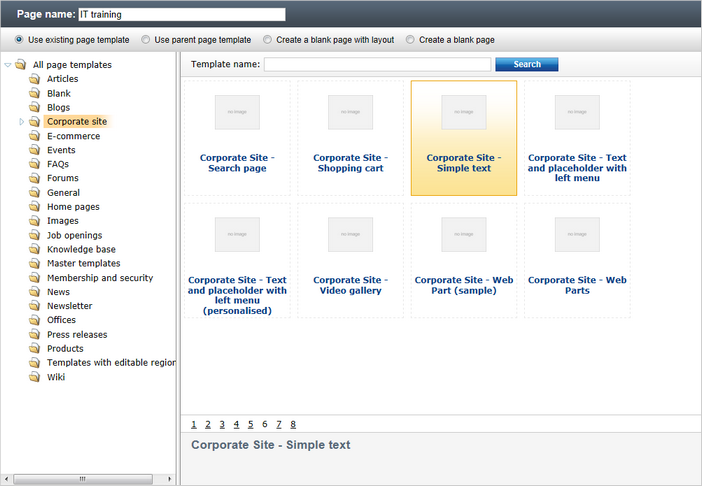
3. You're redirected to the Page tab and you can enter some content. Click Save to save your content changes.