User subscriptions |

|

|

|

|
|
User subscriptions |

|

|

|

|
|
|
||
Users can subscribe to receiving notifications about new blog comments at some blog post. It can be done in two ways:
1. Users can subscribe when leaving a comment, by checking the Subscribe me to this blog post check box. In this case, notifications will be sent to the e-mail address specified in the E-mail field above.
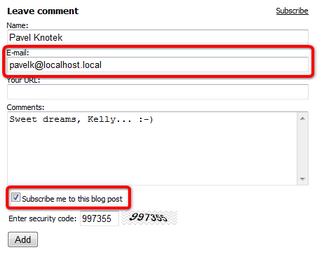
2. Users can also subscribe without leaving a comment, by clicking the Subscribe link at the top of the Leave comment form.
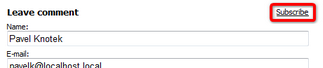
This displays a subscription form. By entering the e-mail address to the Your e-mail field and clicking the Subscribe button, users can subscribe too.

Users can view their subscriptions and eventually unsubscribe using the Delete (![]() ) icon at the following two places:
) icon at the following two places:
1. Users with access to CMS Desk can view their subscriptions on the My Desk -> Account -> Subscriptions tab.
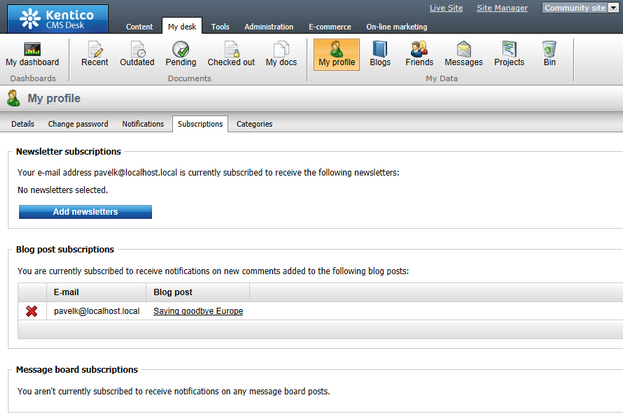
2. On live site, users can view their subscriptions in the My account web part. The Display my subscriptions property of the web part must be enabled for this to be possible.
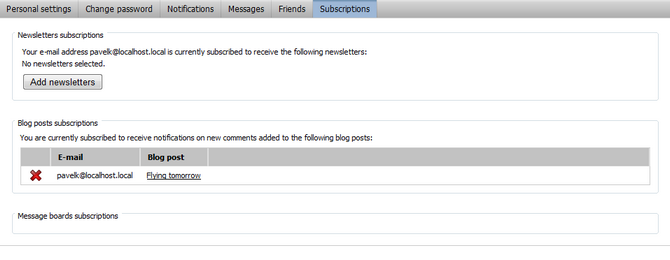
Subscribers can unsubscribe by clicking the unsubscription link, which is present in each notification e-mail.
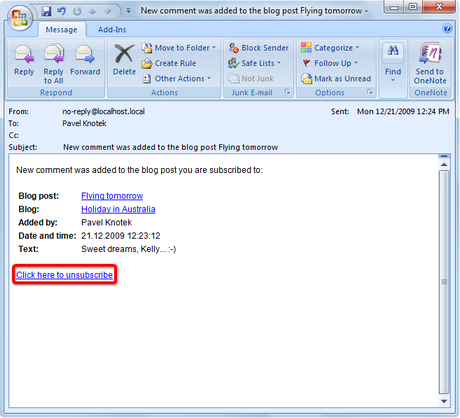
For this to work, you have to do the following two things:
1. Place the Blog post unsubscription web part to some page. It is recommended to create a special page for this purpose, as you can see at Community site -> Special-pages -> Blog unsubscribe. You can set only one specific property of the web part - Confirmation text - this is the text that will be displayed after successful unsubscription.
2. Set the URL of the page created in step 1 as the Unsubscription URL property of the blog. This can be done two ways:
•In Site Manager -> Settings -> Content -> Blogs, by settings the Blog unsubscription URL property. This is the default value that will be used by default, if no other URL is set.
•If some different URL is set in the option mentioned above, you can set the value of the Unsubscription URL property on the blog's Form tab. This value overrides the one set in Site Manager -> Settings -> Content -> Blogs.