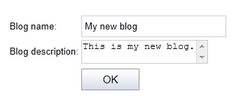Adding a blog to your site |

|

|

|

|
|
Adding a blog to your site |

|

|

|

|
|
|
||
In this example, you will learn how to create a new blog in the sample Corporate Site, under the Blogs section.
1. Sign in to CMS Desk. In the Content section, navigate to Community -> Blogs and click ![]() New. Choose to create a new Blog. Enter the following details:
New. Choose to create a new Blog. Enter the following details:
•Blog name: My new blog
•Blog description: This is my new blog on web design.
•Side column text: I like these websites...
•Open comments for: Always
•Send comments to e-mail: enter your e-mail address
•Allow anonymous comments: yes
•Use CAPTCHA for comments: yes (this will require a verification of the number displayed in the picture to avoid spam posts)
•Moderate comments: yes
The following fields are also available, but you don't need to enter them for the purpose of this example:
•Blog teaser: blog teaser image displayed in blog lists
•Require e-mail address: indicates if e-mail address is required when adding a blog comment
•Unsubscription URL: URL of a page with the Blog post unsubscripiton web part, which handles blog post unsubscription requests from links contained in blog post notifications
•Enable subscriptions: indicates if subscriptions to notifications about new blog comments are enabled
•Blog moderators: users who can moderate blog post comments
•Enable trackbacks: indicates if the trackbacking feature is enabled
•Publish from: date and time from when the blog will be published on the site
•Publish to: date and time until when the blog will be published on the site
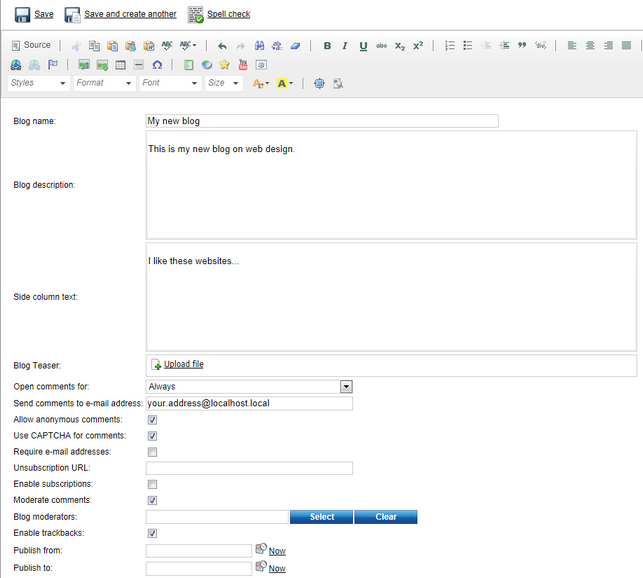
Click ![]() Save. You have just created your blog. However, there are two additional steps you need to do:
Save. You have just created your blog. However, there are two additional steps you need to do:
2. Go to the Properties -> Template dialog, click Select and choose the Corporate Site - Blog detail page template. Set the Inherit content value to Select inherited levels and choose only the Root. It ensures that the page displays the master page and then your blog content.
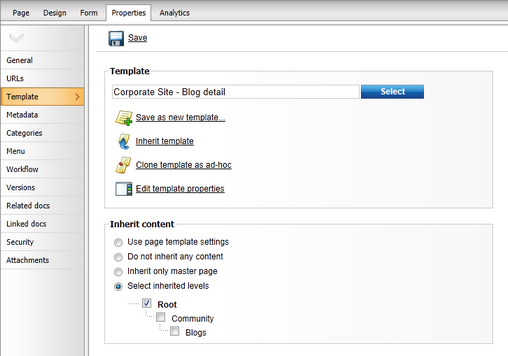
Click OK.
Adding a blog on the live site
You can enable users to create blogs directly on the live site by adding the New blog web part to your site. Like this, users can only add the name and description of their new blog. All other blog properties, listed earlier in this article, will be taken from the web part's properties.