Current functionality |

|

|

|

|
|
Current functionality |

|

|

|

|
|
|
||
The Blogs module is a 'ready-made' solution and you will probably not need to make any customization tasks to it. However, we will at least describe its functionality from the site user's perspective in brief. Detailed information on the Blogs module can be found in Kentico CMS Developer's Guide -> Module Blogs.
1. Go to the live site and sign in as David with blank password. Click Blogs in the main menu.
On the Blogs section's title page, you can see recent blog posts from all blogs on the site.You can browse the posts by topic - by clicking a keyword in the Tag cloud, a list of blog posts tagged with the keyword will be displayed. You can also browse the posts by particular blogs. The Recent blogs box displays links to the most recently created blogs and a link to the list of all blogs. After clicking a blog link, both in this box or in the list of blogs, you will be redirected to its title page.
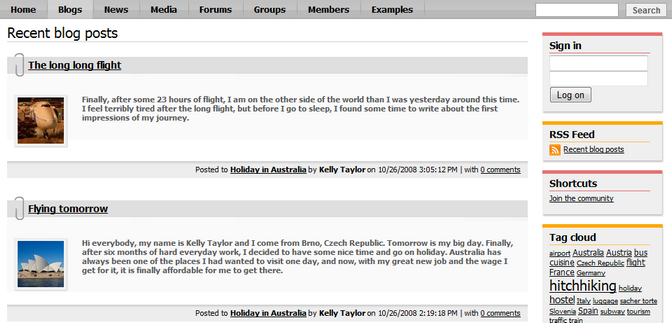
2. Click some blog in the Recent blogs box to display its title page. The blog's title page is similar to the Blogs section's title page, but displays only posts from the current blog. In addition to the Tag cloud, you can browse posts in the current blog by months too. By clicking a month link in the Post archive box, you can display only posts from the clicked month.
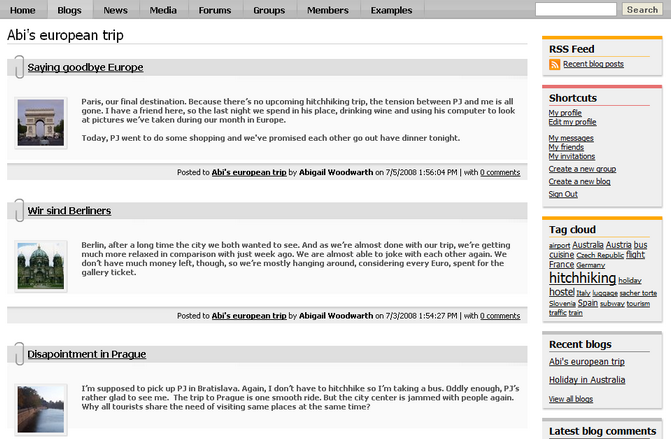
3. Click some blog post to display it. Below the text, you can find the Content rating web part, social bookmarking links, trackbacking URL and the comments section where you can post comments on the blog post.
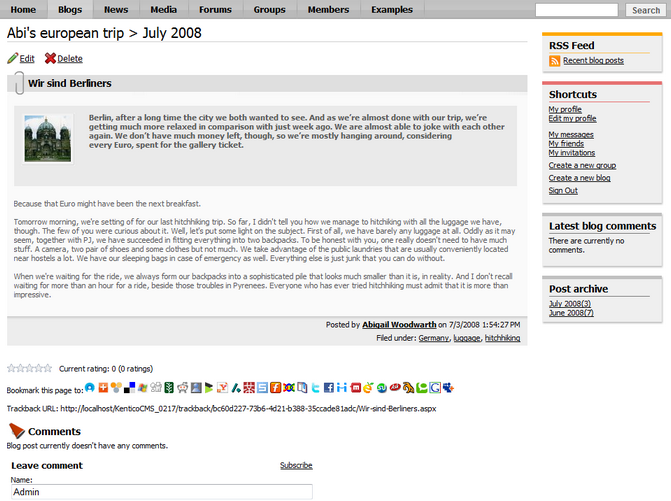
4. When we have seen what the Blogs section on the site looks like, we can try creating our new blog. This can be done anywhere on the live site by clicking the Create a new blog link in the Shortcuts menu.
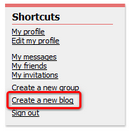
5. On the Create new blog page, you only need to enter the name and description of your new blog and click OK.
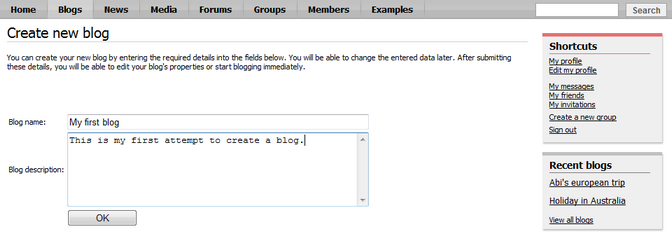
6. The blog is now created and you are redirected to the blog's title page, where you can Edit blog (![]() ) properties or write a New blog post.
) properties or write a New blog post.
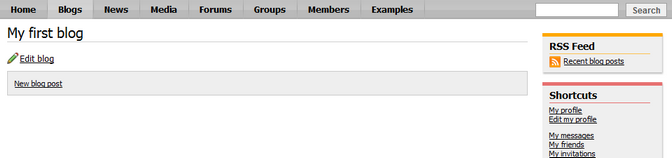
7. From now on, the blog is fully functional. You can find a link to the blog in the Recent blogs box on the Blogs title page, in the list of all blogs and on your public profile page.