In this chapter, you will learn how to create a new poll and add it to your web page.
1. First of all we need to create a new poll. Go to CMS Desk -> Tools -> Polls and click New poll (![]() ).
).
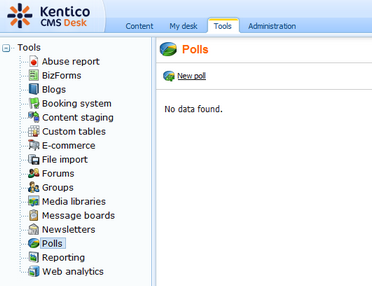
2. Enter the following information for the new poll.
| • | Display name: My poll |
| • | Code name: MyPoll |
| • | Question: How do you like my pictures? |
Then click OK.
3. Now we need to defined some questions for your new poll. In the poll properties, switch to Answers tab and click New answer (![]() ). Into the Text text box, enter I love them! and click OK.
). Into the Text text box, enter I love them! and click OK.
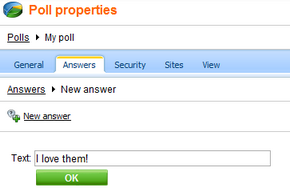
4. Click New answer again and enter Not bad. as Text. The Enabled check box should be checked. Then click OK.
5. Click New answer again and enter Waste of time! into the text box provided. Click OK.
6. Now we are ready to add your new poll to website. Go to CMS Desk -> Content -> Personal Site -> Photo Gallery and switch to the Design tab. Click Add web part in zoneLeft.
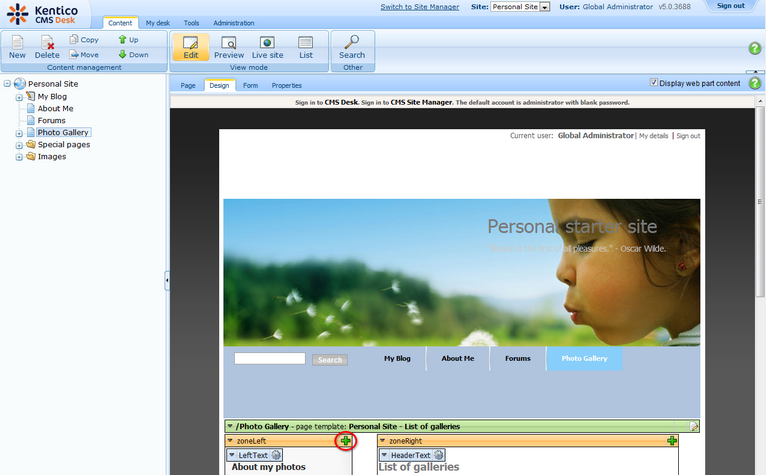
7. In the Select web part dialog, select Polls\Poll web part.
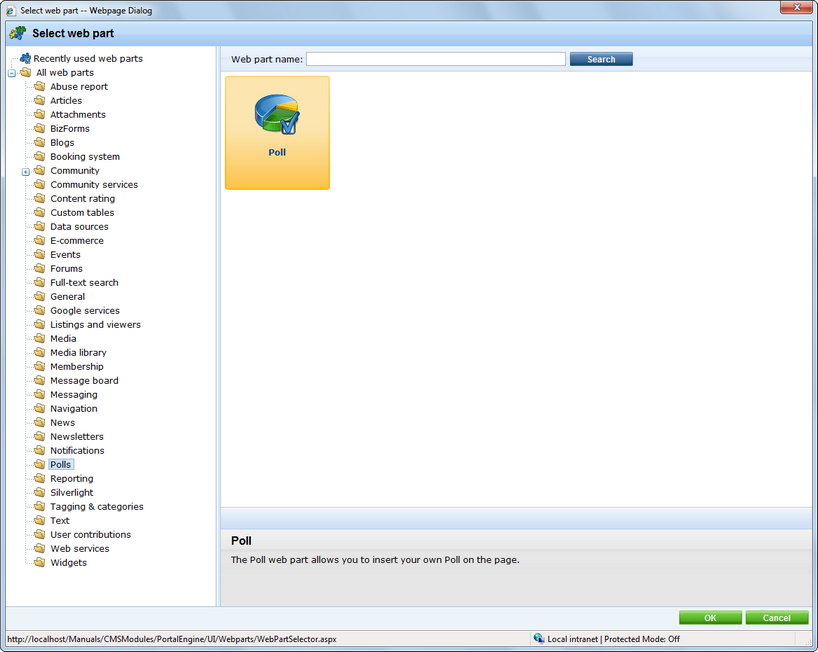
8. In the Web part properties dialog, make sure My poll is selected as Poll name and click OK.
Congratulations, you've just learned how to add a new poll to your website.
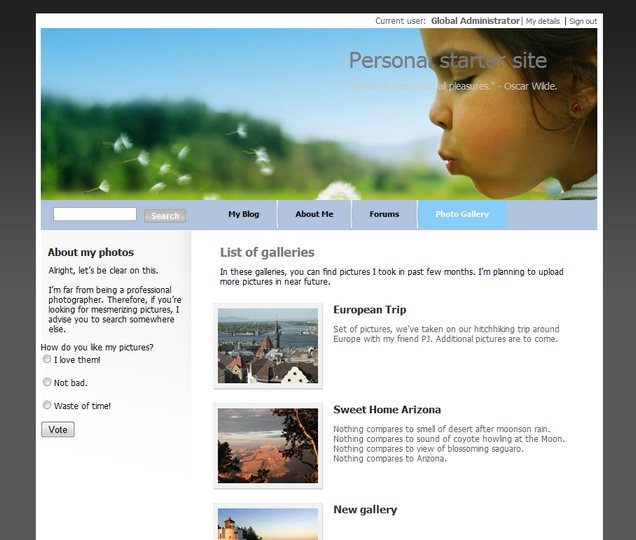
Page url: http://devnet.kentico.com/docs/5_5r2/personalguide/index.html?adding_a_poll.htm