|
Store settings |

|

|

|

|
Go to Kentico CMS Desk -> Tools -> E- commerce -> Configuration -> Store Settings and set the following values:
General tab
| • | Default country - <choose your country or country where you sell most> |
| • | Minimum amount for free shipping - the minimum order value when the shipping is not charged |
| • | Allow anonymous customers - indicates if customers need to register in your site so that they can make the purchase |
| • | Use an extra company address - indicates if the option of providing company address is available in the check out process |
| • | Require company account information - indicates if it is compulsory to provide company account information in the check out process |
| • | Show Organization ID field - indicates if organization ID field should be displayed |
| • | Show Tax registration ID field - indicates if organization ID field (e.g. VAT registration ID) should be displayed |
| • | Main currency - default currency use as base for calculation of exchange rates |
After clicking the Change button next to main currency, a new dialog appears. In the dialog, you can select items which should be recalculate according to exchange rate to the new main currency.
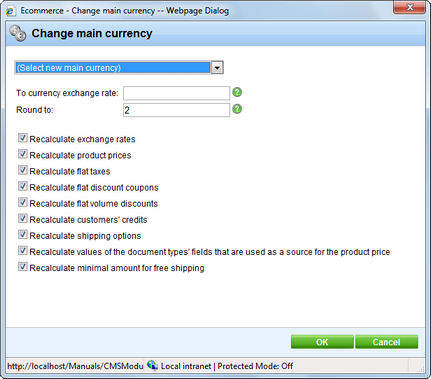
Emails tab
| • | Send e-commerce e-mails from - an e-mail address the e-commerce notification e-mails are sent from |
| • | Send e-commerce e-mails to - an e-mail address (e.g. merchant's e-mail address) the e-commerce notification e-mails are sent to |
| • | Send order notification - indicates if e-mail notifications are sent after an order is finished and saved.The e-mail template E-commerce order notification to customer is used when sending notification to customer. The e-mail template E-commerce order notification to administrator is used when sending notification to administrator. |
| • | Send payment notification - indicates if e-mail notifications are sent after payment is completed. The e-mail template E-commerce - Order payment notification to customer is used when sending notification to customer. The e-mail template E-commerce - Order payment notification to administrator is used when sending notification to administrator. |
Checkout process tab
Here you can either create a new step in the checkout process by clicking the ![]() New step link or you can Edit (
New step link or you can Edit (![]() ) or Delete (
) or Delete (![]() ) existing steps or change their succession (
) existing steps or change their succession (![]() ), (
), (![]() ).
).
For more information about purchase process please refer to the Customizing the purchase process chapter.
Page url: http://devnet.kentico.com/docs/5_5r2/ecommerceguide/index.html?store_settings.htm