|
SMTP server configuration |

|

|

|

|
If you want to send e-mails from the web application, you may need to configure the SMTP server.
After you finish the New site wizard, you can configure the SMTP server in Site Manager -> Settings -> E-mails. Here, you can set up the following values:
| • | SMTP server - The name, address or IP address of your SMTP server, including the port number (if it's not 25). |
| • | SMTP server user - User name - use this value only if your SMTP server requires authentication. |
| • | SMTP server password - Password - use this value only if your SMTP server requires authentication. |
| • | E-mail encoding - Here you can enter the encoding of the e-mails. The default and recommended value is UTF-8. Change this value only if you encounter issues with extended characters in your e-mails. |
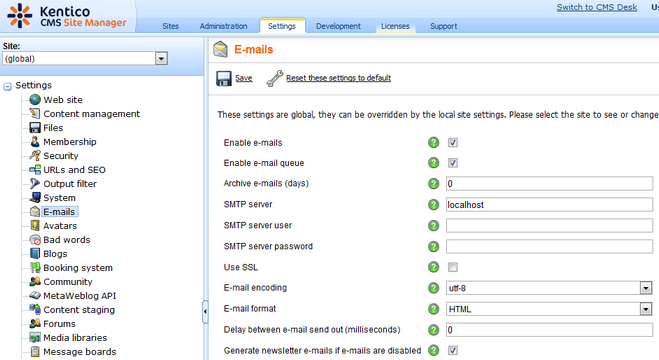
If you experience any problem when sending e-mails through your own SMTP server that is part of IIS, please follow this guide:
1. Open Control Panels -> Administrative Tools -> Internet Information Services console. Check that the SMTP server is installed and running:
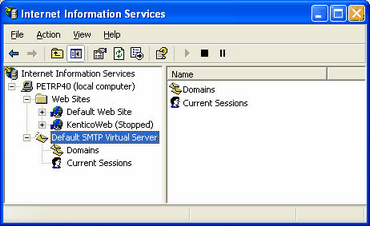
2. Open SMTP server properties and choose the Access tab. Click Connection control and make sure that the local machine may access the SMTP server:
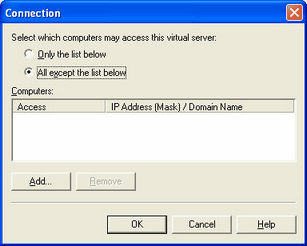
3. Click Relay restrictions and check that the local machine can relay through the SMTP server:
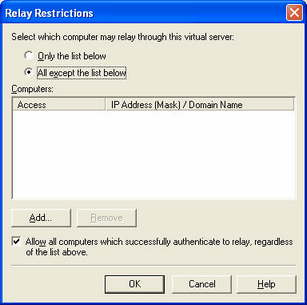
|
Testing E-mail Sending
You can test sending e-mails from Kentico CMS using the CMS Site Manager -> Administration -> System -> E-mail dialog.
|
Page url: http://devnet.kentico.com/docs/5_5r2/devguide/index.html?smtp_server_configuration.htm