|
Previewing documents |

|

|

|

|
When you open the page in CMS Desk -> Content section, the default mode is Edit:
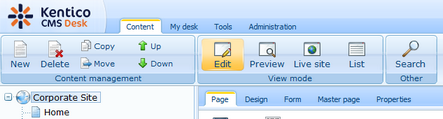
The Edit mode allows you to edit the page content and properties.
You can also choose the following modes:
| • | Preview - this mode shows you the page as it will be published on the site, before it's published (if you're using workflow - see box below for details). |
| • | Live site - this mode shows the page as it's currently displayed on the live site to site visitors. |
| • | List - this mode shows the list of all documents under the currently selected document. It's useful if you have too many documents in a single site section and need to browse them effectively. |
|
Preview mode and workflow
The preview mode works as expected only if the displayed document uses workflow (see Workflow overview for details). When you create a new document and want to preview it before you approve it in your step, click the document and click Preview. You will see the document as it will be displayed after it's published.
If you do not wish to use a real workflow, but you'd like to use the preview functionality, you can define a simple two-step workflow (Edit -> Publish) without any approval process. In this case, the editor can preview the content and publish it when it looks as required.
If you do not use workflow for the selected document, the Preview mode displays basically the same content as the Live site mode, the only difference may be caused by the fact that the preview mode doesn't use caching, so it may display also changes that are not visible on live site yet due to the caching. |
Page url: http://devnet.kentico.com/docs/5_5r2/devguide/index.html?previewing_documents.htm