|
Displaying a report on a website |

|

|

|

|
If you want to display some report on the website or include it in some custom page in the CMS administration interface, you can use the Reporting -> Report web part. All you need to configure are the following properties:
| • | Report name - select the required report |
| • | Display filter - indicates if a filter should be displayed on the page (if the report has some parameters specified) |
Example:
1. To display this report on your website, switch to the Content tab of CMS Desk. Select the root of your website and create a new Page (menu item) type document. Name it Reports, select Create a blank page, choose the Simple layout and click Save.
2. Now add the Reporting/Report web part to the page's web part zone and set its properties to the following:
| • | Report name - select Pages by page template |
| • | Display filter - enabled |
3. Now go to Live site mode and you should see something similar to the following:
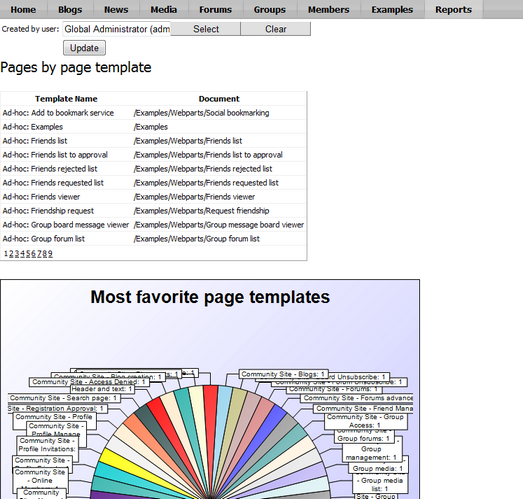
As you can see, the report is displayed just like on the View tab of the Report Properties dialog and the parameter filter can be used by site visitors.
Page url: http://devnet.kentico.com/docs/5_5r2/devguide/index.html?displaying_report_on_a_web_site.htm