|
Changing a logo in the header |

|

|

|

|
In this topic, you will learn how to change the header logo on the sample Corporate Site.
1. Go to CMS Desk -> Content and select the root of the content tree (Corporate Site).
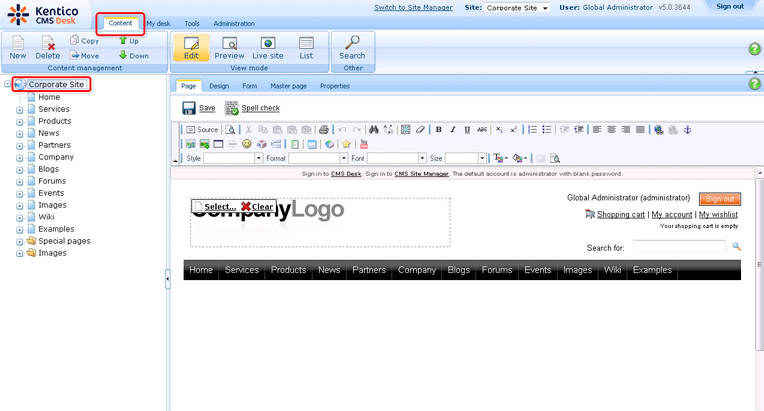
2. Click Select ... above the logo.
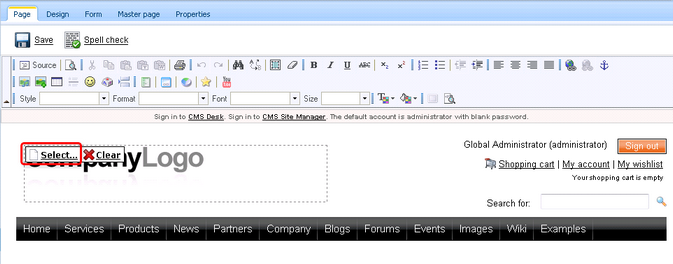
3. In the Select image dialog that pops up, select Images in the content tree and click the New file button above the content tree.
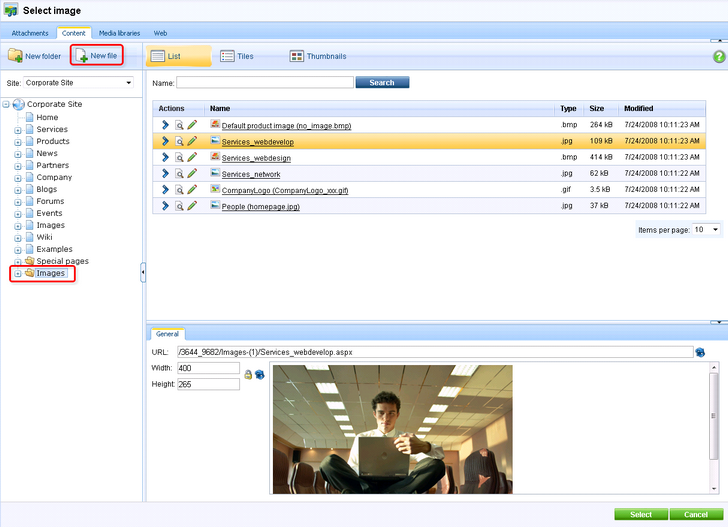
4. Find an image you want to upload and click Open.
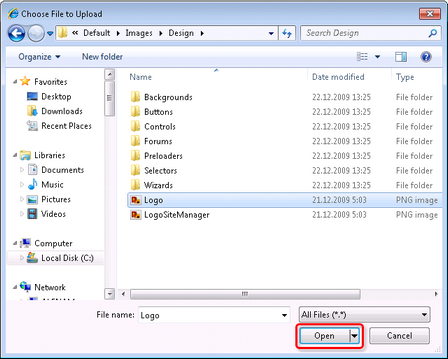
7. The logo should be added to the Images folder. With the logo selected in the content tree, click Select.
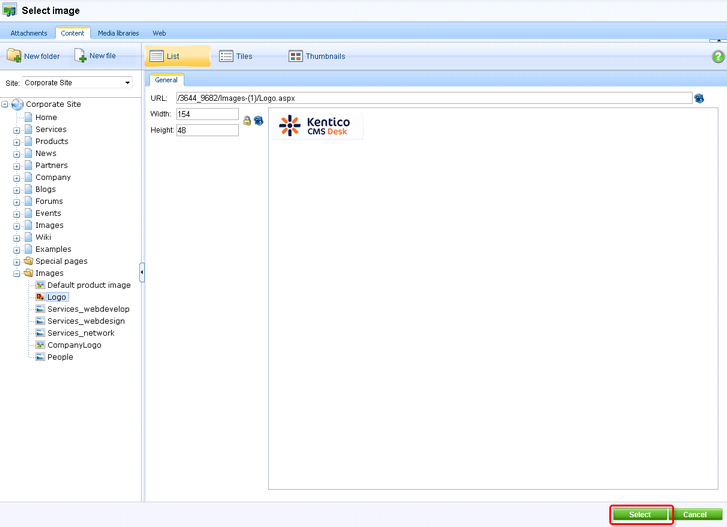
8. Now click Save.
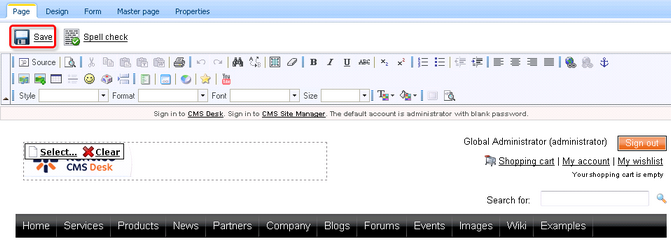
You've just publish a new logo on your website.
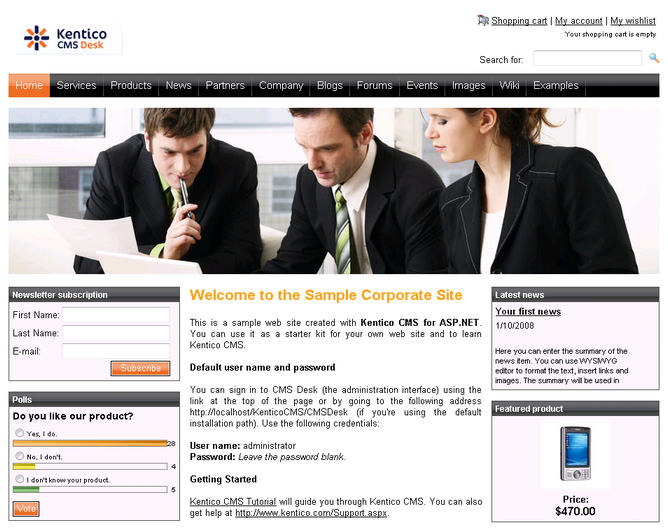
Page url: http://devnet.kentico.com/docs/5_5r2/devguide/index.html?changing_a_logo_in_the_header.htm