|
Managing BizForm data |

|

|

|

|
BizForm records (data submitted by website users) can be viewed and managed in CMS Desk -> Tools -> BizForms. In the list of BizForms, you need to click the Edit (![]() ) icon next to a particular BizForm. You will get redirected to the Data tab of the BizForm's editing interface, where particular records are listed.
) icon next to a particular BizForm. You will get redirected to the Data tab of the BizForm's editing interface, where particular records are listed.
Each of the records listed in the table has the following options:
| • | Edit record ( |
| • | Delete record ( |
You can also perform the following actions using the links above the listing:
| • |
| • |
| • |
| • |

When editing (![]() ) or creating (
) or creating (![]() ) a record via the administration interface, the BizForm is displayed the same way as on the live site, letting you enter or change the values. On top of it, you can decide if notification and autoresponder e-mails will be sent when you save the record:
) a record via the administration interface, the BizForm is displayed the same way as on the live site, letting you enter or change the values. On top of it, you can decide if notification and autoresponder e-mails will be sent when you save the record:
| • | Send notification e-mail - if enabled, notification e-mail will be sent when the record is saved (according to configuration on the Notification e-mail tab) |
| • | Send autoresponder e-mail - if enabled, autoresponder e-mail will be sent when the record is saved (according to configuration on the Autoresponder tab) |
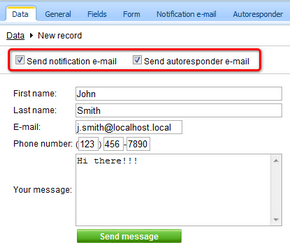
Page url: http://devnet.kentico.com/docs/5_5r2/devguide/index.html?managing_bizform_data.htm