|
Registration approval and double opt-in |

|

|

|

|
By default, users are signed-in to the site and their user account becomes active immediately after successful registration. However, the two options highlighted in the following screenshot can be enabled in Site Manager -> Settings -> Membership. By enabling these options, you can include additional steps in the registration procedure.
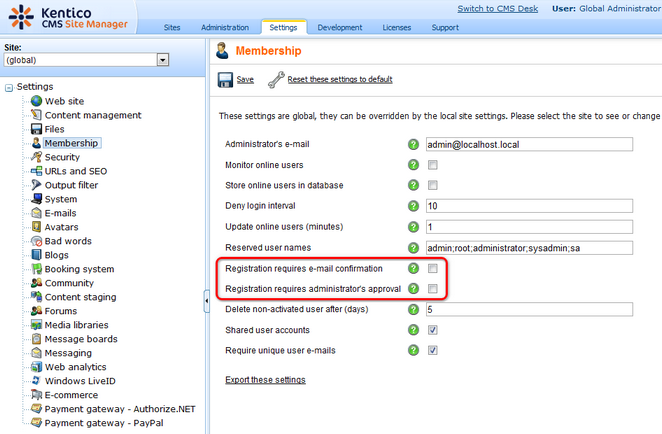
Registration requires e-mail confirmation
If checked, newly registered users will receive confirmation e-mail to the e-mail address specified on registration. This e-mail contains a confirmation link that needs to be clicked in order to activate the account. The e-mail is based on the Membership - Registration e-mail template.
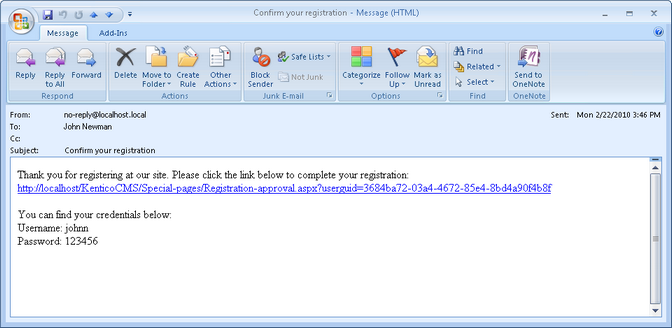
After clicking the link, a special page will be opened in user's web browser, displaying the following message:
Your user account is now active. You can sign in using your user name and password. Click here to continue. |
The link at the end of the message will redirect the user to the title page of the website. The user can then log in using the registration details received in the e-mail.
Registration requires administrator's approval
If this option is enabled, users will not be able to sign-in immediately after registration. Their registration will have to be approved by site administrator. At this point, users will receive an e-mail based on the Membership - Registration waiting for approval e-mail template. You can see the default version of the e-mail in the screenshot below.
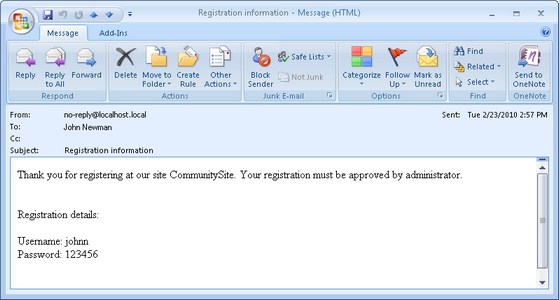
In case that the option is enabled, the Waiting for approval tab will be displayed in Site Manager -> Administration -> Users. On this tab, site administrators can Approve (![]() ) or Reject (
) or Reject (![]() ) users' registration.
) users' registration.
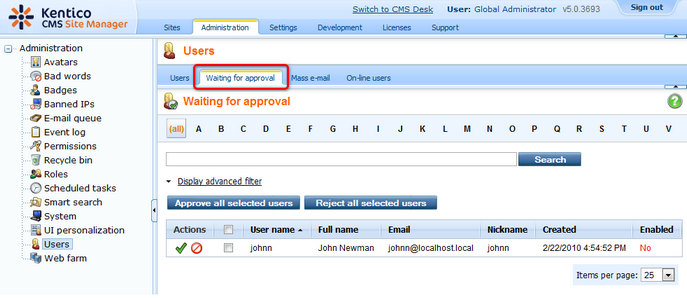
After the administrator's approval, users receive another e-mail, confirming that their account has been approved and can be used. The e-mail is based on the Membership - Registration approved e-mail template. You can see the default appearance of the e-mail in the screenshot below.
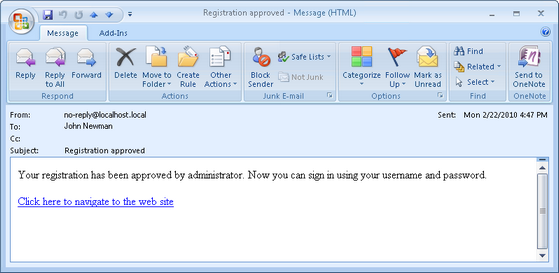
Enabling both options
In case that you enable both of the options mentioned above, e-mail with the confirmation link will be sent first. After user's confirmation, registration will have to be approved by the administrator.
|
Please note
If you have one or both of the options enabled, it is important to set the Redirect to URLproperty of the registration web part properly. This means that users should not be redirected to any page displaying information about their user account (just as the Members -> Profile page on the sample Community Starter site). Because the account is not active yet (it is waiting for e-mail activation or approval), such page would display an error message, which might be misleading for the users.
|
Further steps: You have learned how to enable registration approval and double opt-in. At this point, you may want to try enabling the options and registering to the site to see how they work in practice. In this case, it will be necessary to set up the SMTP server in Site Manager -> Settings -> E-mails in order for the e-mails to be sent correctly. You may also want to go to Site Manager -> Development -> E-mail templates and modify some of the notification e-mail templates mentioned in the text above.