|
Installation on Windows 7 and Server 2008 R2 |

|

|

|

|
Kentico CMS runs on both Windows 7 and Windows Server 2008 R2. On both systems, you need to add the Write permission to the website's folder as described here.
If you can see the following screen after the end of the database setup, it’s necessary to make some settings in your IIS.
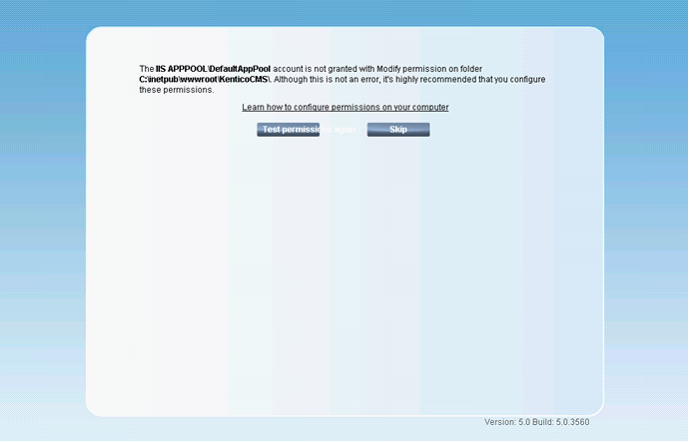
Select the Application Pools node in the Connections tree in the IIS console. All application pools will be listed. Right-click the DefaultAppPool and chose Advanced settings from the context menu.
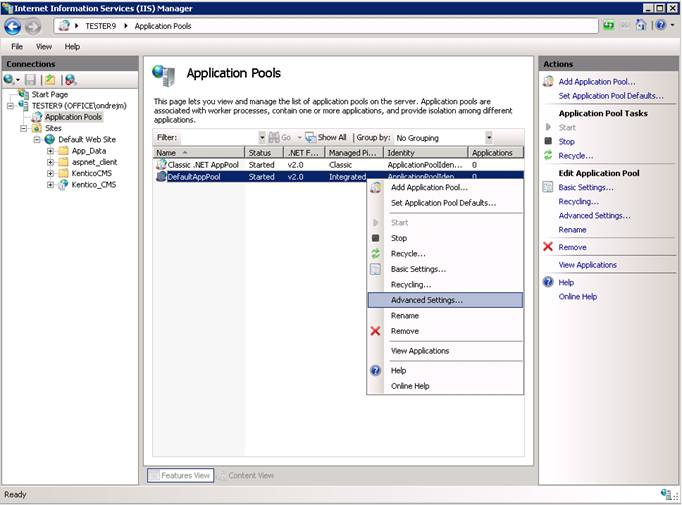
In the following dialog, switch the Identity in Process Model property to Network Service.
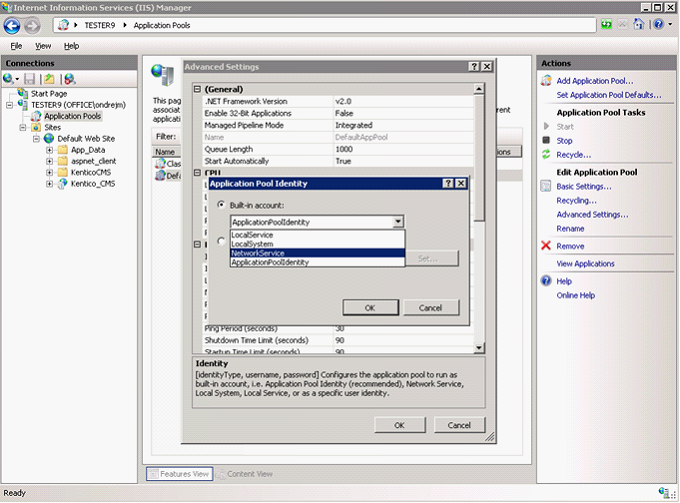
Now edit your web site and in Advanced settings, set the Application Pool property to DefaultAppPool.
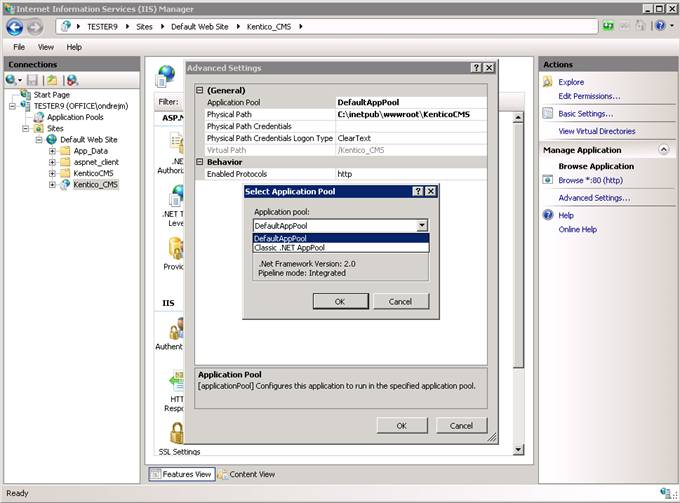
On Windows 7, you also need to change the Anonymous authentication settings as described below:
1. Open IIS manager, select your site and double-click the IIS -> Authentication icon.
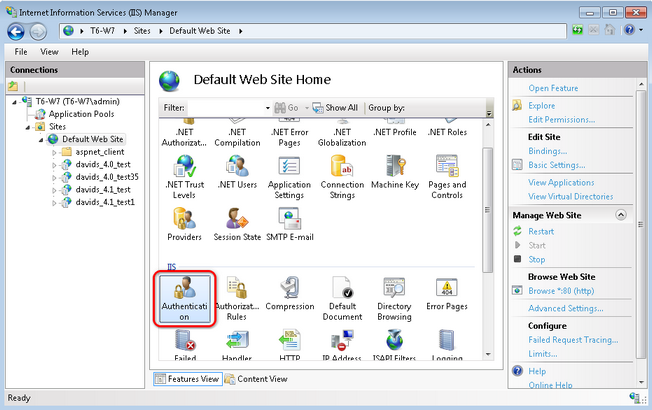
2. Select Anonymous authentication from the list and click Edit. In the pop-up dialog, choose Application pool identity and click OK.
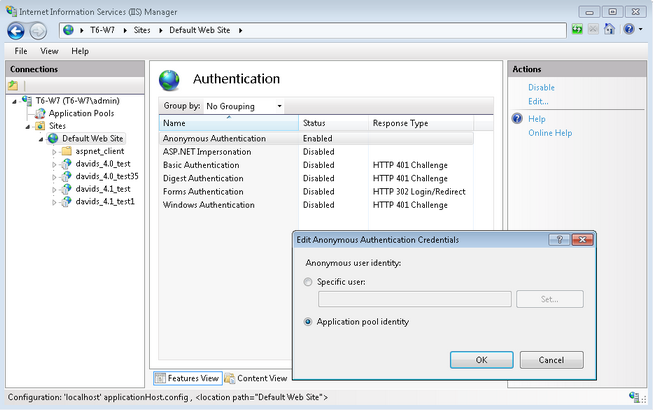
Page url: http://devnet.kentico.com/docs/devguide/index.html?windows_7_and_2008_r2.htm