|
Available web parts |

|

|

|

|
After registering your web at https://msm.live.com/app and making the necessary settings, you can use the following two web parts on your website.
Windows LiveID
This webpart can be used by site visitors to sign in to your web site using their Live ID. It can be placed on any page of your web site. The web part is hidden to authorized users and will be displayed only to unauthorized public site visitors. With default settings, the web part appears as in the following screenshot.
![]()
Although the web part works fine without setting any of its properties, the following can be set:
| • | Sign in text - if entered, link with the entered text will be used instead of the default sign in image |
| • | Sign out text - if entered, link with the entered text will be used instead of the default sign out image |
| • | Show sign out - if checked, sign out link will be displayed after the user logs in |
| • | Show as button - if checked, buttons will be used instead of links |
| • | Sign in image - if set, the image will be used as sign in link |
| • | Sign out image - if set, the image will be used as sign out link |
Live ID required data
When some user signs in through LiveID for the first time, Kentico CMS automatically creates a new user account for her. Such account has the User name field filled, in format 'liveid_<liveidtoken>'. The LiveID field contains the bare LiveID Token.
The LiveID Token is a hexadecimal identifier that KenticoCMS recognizes the user accessing the site via LiveID by. It is received from the LiveID server and is unique for each application - other web sites supporting LiveID logon will recognize the same user under some different LiveID Token.
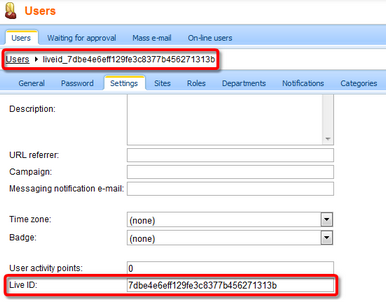
In some cases, you may want the new users to provide some extra details before creating the new account. This can be achieved using the Live ID user data web part. The web part must be placed on a page specified by the Required user data page in Site Manager -> Settings -> Windows LiveID.
In the left part, an existing site user can merge her current user account with the LiveID by just entering her user name and password. In this case, the LiveID Token will be added to the LiveID field of the existing profile.
New users can enter the required details in the right part of the web part.
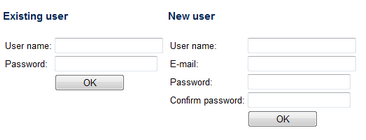
The web part has the following specific properties:
| • | Can set password - if checked, new users will be able to set a password for their new account so that they can log in the usual way as well as via LiveID |
| • | Default target URL - if no return URL is passed, users will be redirected to URL entered here after merging or creating the account |
| • | Hide for no LiveID - if checked, the web part will be hidden if the page with it is displayed not after LiveID logon (e.g. when accessed by entering its URL into the browser) |
Page url: http://devnet.kentico.com/docs/devguide/index.html?live_id_available_web_parts.htm