|
Adding new products |

|

|

|

|
1. Sign in to CMS Desk.
2. Go to CMS Desk -> Products -> PDAs.
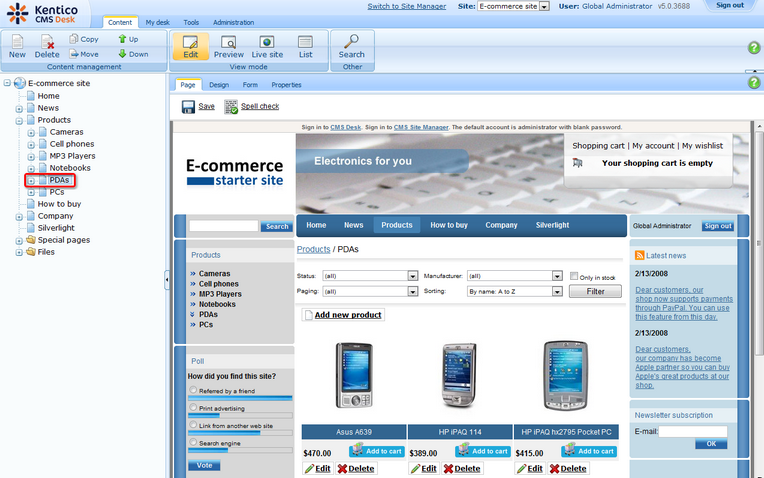
3. Click ![]() New at the document action toolbar.
New at the document action toolbar.
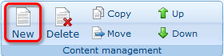
4. Choose the Product - PDA document type.
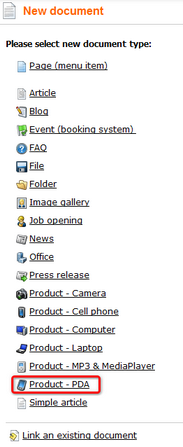
5. Adding new product is two step process. Firstly, you enter attributes for the new document. Secondly, you enter attributes for the new product. For explanation about the difference between these two please see the box at the end of the Products chapter. Now enter attributes for the new document:
- Name: HTC Touch Cruise
- Battery: Lithium ion
- Display type: TFT LCD
- Resolution: 240×320
- RAM(MB): 128
- Processor(MHZ): 400
- Weight(g): 200
- Operating system: Microsoft Windows Mobile 6
Now enter attributes for product itself. Check the Create a new product checkbox and enter 900 as Price. Click ![]() Save at the top to save your new product.
Save at the top to save your new product.
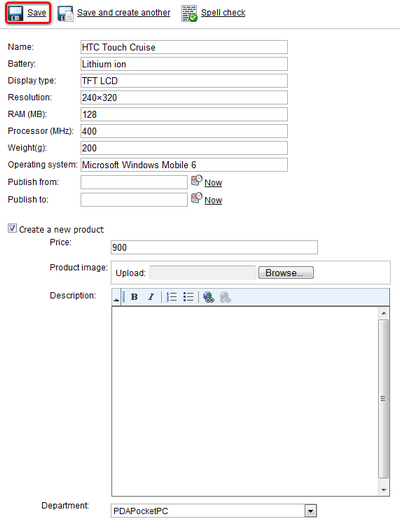
The new camera has been added to your product list.
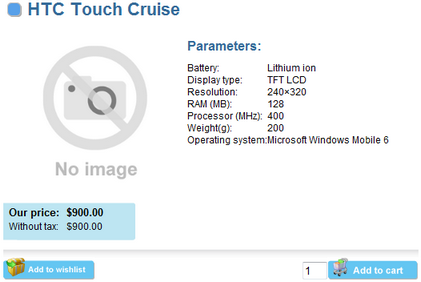
|
Creating product from existing document
This chapter describes how to create a new product while creating new document. In Kentico CMS, you can also choose to create product from an already existing document, though.
All you have to do is to select a given document in the content tree and switch to the Product tab. Then check Mark document as product. By choosing Select an existing product, you can use an existing product as a template for a new product. By choosing Create a new product, you can create a new one from scratch. |
Page url: http://devnet.kentico.com/docs/5_5r2/ecommerceguide/index.html?adding_new_products.htm