|
Security debug |

|

|

|

|
Security debugging can be turned on by adding one or more of the following keys into the AppSettings section of your web.config file:
| • | CMSDebugSecurity - enables the Security tab in Site Manager -> Administration -> System -> Debug |
| • | CMSDebugSecurityLive - enables security debugging on the live site |
| • | CMSDebugAllSecurity - enables security debugging for all operations (including the UI) |
| • | CMSDebugSecurityLogLength - maximal length of the security debug log (number of preserved records) |
| • | CMSLogSecurity - if applied, output debug log will be saved into ~/App_Data/logsecurity.log |
Here is a list of these keys for easy copy&paste into your web.config:
<add key="CMSDebugSecurity" value="true" /> <add key="CMSDebugSecurityLive" value="true" /> <add key="CMSDebugAllSecurity" value="true" /> <add key="CMSDebugSecurityLogLength" value="10" /> <add key="CMSLogSecurity" value="true" /> |
Security debugging can also be enabled using the bulk keys.
User interface
On the Debug -> Security tab, you can see which security checks were recently performed on the site. This is particularly useful if you want to quickly find out why some user is not able to access some section of the UI or gets the Access denied page displayed.
The log can be cleared using the Clear security log button.
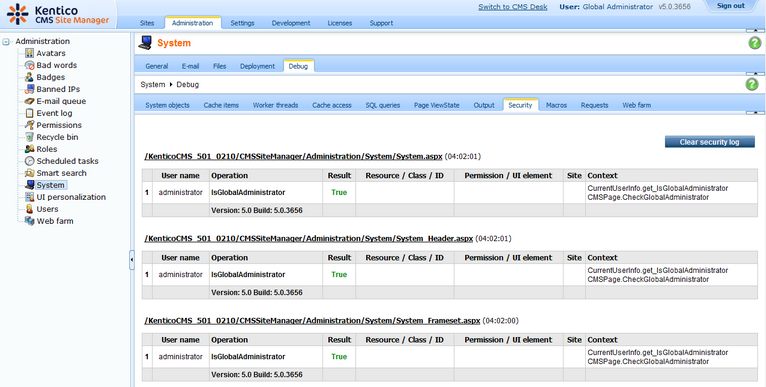
Page url: http://devnet.kentico.com/docs/5_5r2/devguide/index.html?security_debugging.htm