|
Creating a news item |

|

|

|

|
Now you will learn how to create a news item. Click Edit in the main toolbar. Click News in the content tree and click New. Choose to create a new document of type News. You are redirected to the form that allows you to define news item sections: title, summary, full text and release date. Enter the following text:
| • | News title: My first news |
| • | Release date: click Now |
| • | News summary: Some summary text. |
| • | News text: Some news text. |
Click Save to save the new document.
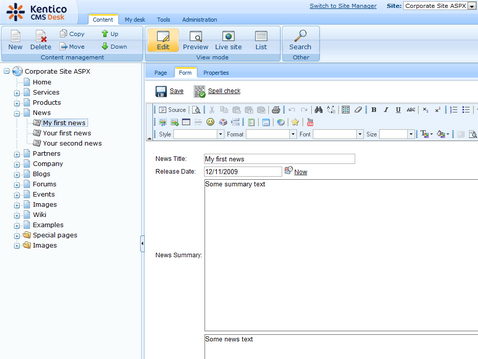
As you can see, the editing mode is now set to Form instead of Page. It means you do not edit the editable regions on the page, but you edit the structured data related to the document. The Form tab is used for editing the structured data related to the document. The document fields are fully customizable for every document type.
When you click Live site, you will see the news item displayed using a pre-defined transformation in both News and News -> My first news page:
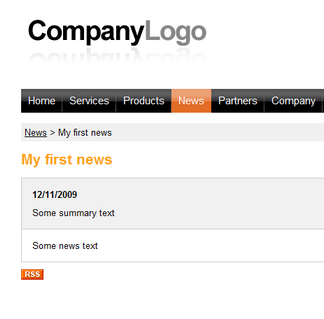
You have learned how to add a news item and how to use the editing form for structured documents.
|
Page versus Form
There are two faces of document: content stored in editable regions on the page and data stored in form fields. The following table compares both approaches:
|
Page url: http://devnet.kentico.com/docs/tutorial_aspx/index.html?creating_a_news_item.htm