|
Remote server |

|

|

|

|
If you need to install Kentico CMS on a remote web server where you cannot run the setup directly (e.g. a shared hosting server), you need to choose the I want to use built-in web server in Visual Studio option in Step 2 of the Web installer.
1. In Step 3, you will need to specify a temporary folder on your local disk where the web project will be created. Proceed through the rest of the wizard.
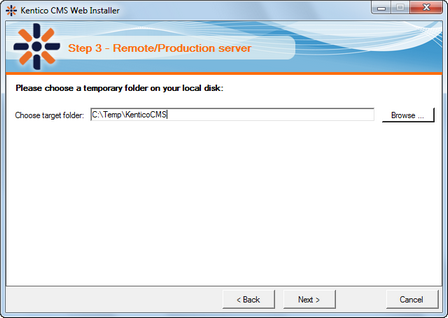
2. When you reach Step 5, the web project is created on your disk and a confirmation message is displayed:
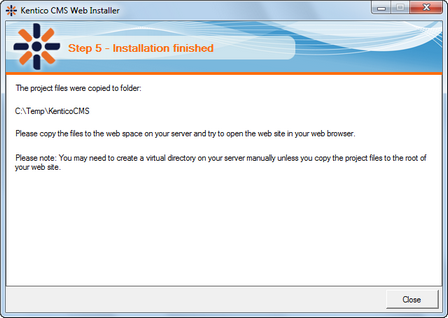
3. You need to copy the website to your server (e.g. over FTP). If your web project isn't placed in the root of the remote website, you may need to create a virtual directory as described in Creating a virtual directory.
4. Now you can continue to Database setup wizard.
Page url: http://devnet.kentico.com/docs/devguide/index.html?web_installer_remote_server.htm