|
Using the built-in spell-checker |

|

|

|

|
You can spell-check all the content on the Page and Form tabs using the built-in spell-checker:
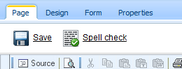
When you click the Spell check button, the spell-checker reads all text fields and checks their content. If it finds any typo, it shows the dialog like this:
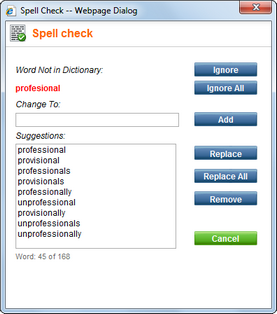
You can then ignore the word, add it to the dictionary or replace it with suggested word.
Please note: If you add a new word to dictionary it's only saved in the current session. The next time you sign in to Kentico CMS, the added words will be lost.
Dictionaries
The dictionary is used based on the currently chosen content culture. If no dictionary is available for the current content culture, the default dictionary is used. The default dictionary is specified in the CMSDefaultSpellCheckerCulture configuration key in the appSettings section of the web.config file. By default, it's set to en-US.
Adding addtional dictionaries
The dictionaries are stored in folder <web project>\App_Data\Dictionaries. If you need some additional dictionaries, you can download them from the following URLs:
and unpack them to the dic folder. Then, you should restart the website using Site Manager -> Administration -> System dialog -> click Restart application. The file name of the dictionary must match the culture code of the currently edited content - e.g. fr-fr.
Page url: http://devnet.kentico.com/docs/devguide/index.html?using_built_in_spell_checker.htm