|
On-line users tab |

|

|

|

|
If you go to Site Manager -> Administration -> Users and switch to the On-line users tab, you can see a list of all users that are currently accessing the website. By clicking some of the letters at the top of the page, you can view only those users whose user names begin with the clicked letter.
Below the letters, you can find a filter. This filter can further limit displayed users according to specified criteria. The filter can work in two modes between which you can switch by clicking the Display advanced filter or Display simplified search links respectively.
Simplified search
This option offers only one field. The expression entered into the field will be searched in users' User Name, Full Name, E-mail Address and Nickname properties.
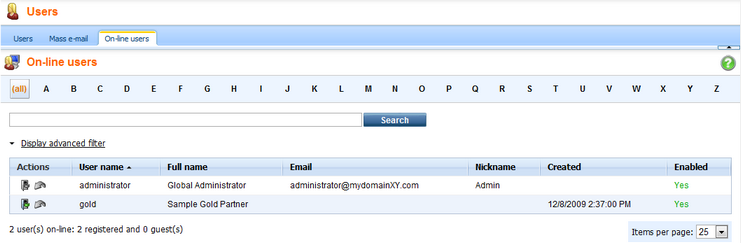
Advanced filter
The advanced filter offers searching by User Name, Full Name, E-mail Address and Nickname. You can also filter on-line users by the roles they belong to. You can specify which roles the listed users are (In roles) or are not (Not in roles) members of.
You can type in code names of the user roles manually into the fields, divided by a semicolon (;). Using the Select buttons, you can open the role selection pop-up window. SHIFT and CTRL can be used for multiple selection. Click OK to confirm the selection.
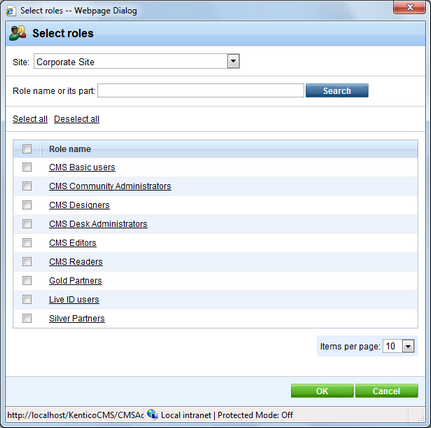
When you have entered all search criteria, click the Search button.
Only those users that match the specified criteria will be listed.
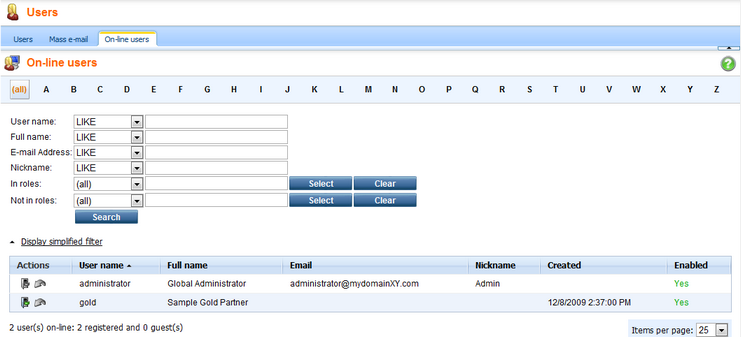
Kicking a user
If you click the Kick (![]() ) icon next to one of the listed users, you can kick the user off of the website, which means that the user will be logged out of the website. After doing so, there will be a label (kicked) written in red letters after the user's user name. If you want to take back the kick, you can do it easily by clicking the Take back (
) icon next to one of the listed users, you can kick the user off of the website, which means that the user will be logged out of the website. After doing so, there will be a label (kicked) written in red letters after the user's user name. If you want to take back the kick, you can do it easily by clicking the Take back (![]() ) icon.
) icon.
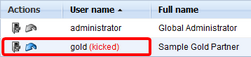
Page url: http://devnet.kentico.com/docs/devguide/index.html?online_users_tab.htm