|
Configuration on MSSQL 2005 and 2008 |

|

|

|

|
1. Start Microsoft SQL Server Management Studio.
2. Locate your database with Kentico CMS objects, unfold Storage, right-click Full Text Catalogs and choose New Full-Text Catalog.
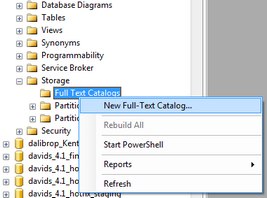
3. On the New Full-Text Catalog dialog, enter Full-text catalog name KenticoCMS and click OK.

4. Right-click the newly created KenticoCMS full-text catalog and choose Properties. On the Full-Text Catalog Properties dialog, choose the Tables/Views tab.
5. Assign the CMS_Attachment table to the catalog, check the box next to the AttachmentBinary column, set the Language for Word Breaker to English or other value and set the Data Type Column to AttachmentExtension as shown on the following figure and click OK.
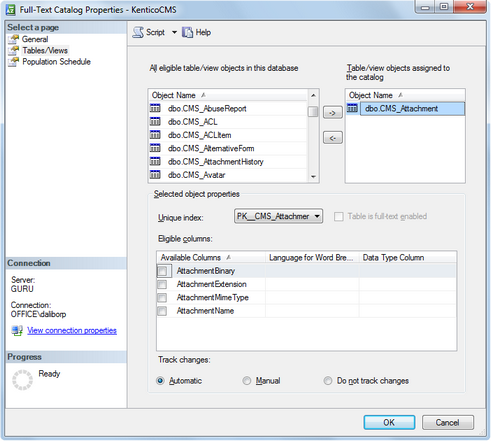
6. Sign in as administrator and go to Site Manager -> Development -> Document types -> Root and edit the searchattachments query. Uncomment the following query:
SELECT view_cms_tree_joined.*, view_cms_tree_joined.NodeName AS SearchResultName FROM cms_attachment INNER JOIN view_cms_tree_joined on view_cms_tree_joined.DocumentID = WHERE NodeAliasPath LIKE @NodeAliasPath AND ([AttachmentName] Like N'%'+ @Expression + N'%' OR FREETEXT(attachmentbinary, @expression)) AND @SiteName = SiteName AND (@DocumentCulture = DocumentCulture OR @DefaultCulture = DocumentCulture ) |
Note: It is not necessary to uncomment the query if a Smart search web part is used for search. In that case the Search in attachments option in Smart search dialog with results has to be checked.
Page url: http://devnet.kentico.com/docs/devguide/index.html?configuration_on_mssql_2005_and_2008.htm