|
Changing user avatars |

|

|

|

|
When a new user registers on a site, the default avatar will be assigned to them. After that, they can change thier avatar using the My account web part. It can be done on its Personal settings tab, as you can see in the screenshot below.
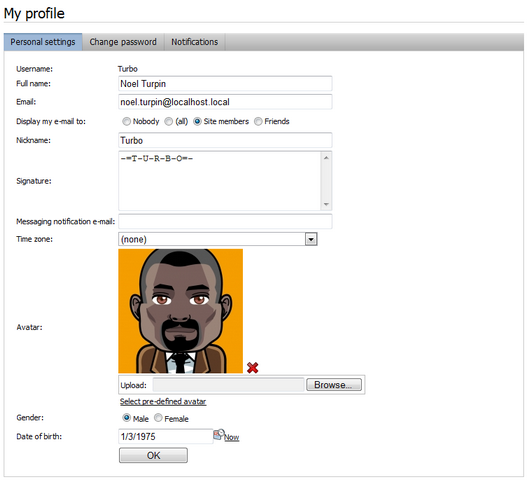
Users can Delete (![]() ) the avatar or Upload a custom one from a file. If pre-defined avatars are enabled in site settings, users can also click the Select pre-defined avatar link, which displays a gallery of pre-defined avatars.
) the avatar or Upload a custom one from a file. If pre-defined avatars are enabled in site settings, users can also click the Select pre-defined avatar link, which displays a gallery of pre-defined avatars.
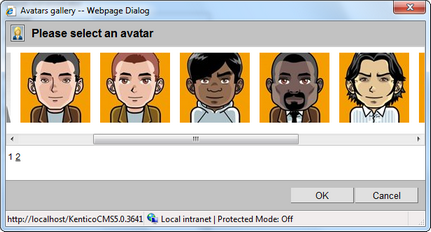
You can find a live example of this on our Community starter site. Just log-in as some of the pre-defined users (e.g. Turbo with blank password) and click the Edit my profile link in the Shortcuts menu on the right.
Changing user avatar in CMS Desk
Users with access to CMS Desk can change their avatars in My Desk -> My profile. It can be done the same way as described above. You can Delete (![]() ) the avatar or Upload your own avatar from a file.
) the avatar or Upload your own avatar from a file.
If default avatars are enabled in site settings, you can also click the Select pre-defined avatar link, which displays a gallery of pre-defined avatars from which you can easily pick one by clicking it and clicking OK.
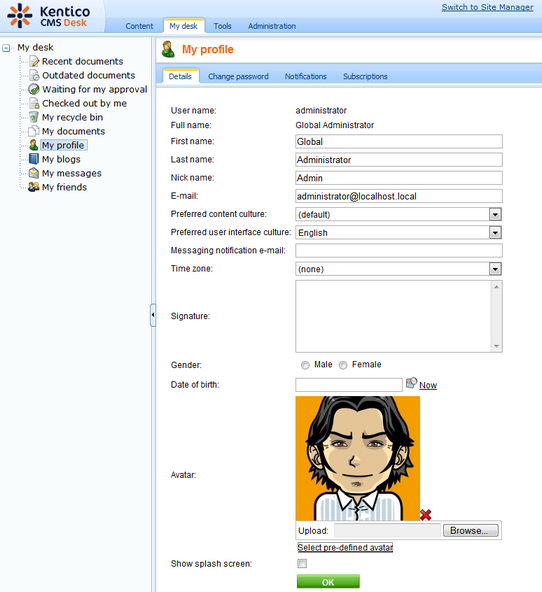
Page url: http://devnet.kentico.com/docs/devguide/index.html?changing_user_avatars.htm