|
Services page |

|

|

|

|
Now we will create a new site section for services. This site section will contain a left tree menu and a single editable region.
Click the root of the content tree and click New. Choose to create a new Page (menu item). Enter page name Services and choose to create a blank page using the Two columns - 20/80 layout. Leave the box "Copy this layout to my page template" checked.

Click Save. Click Design and add the Navigation -> Tree menu web part into the zoneLeft zone. Set the following menu properties:
| • | Content -> Path: /{0}/% (this means that the menu starts from the second level) |
| • | Design -> Item image URL: ~/app_themes/mysite/images/bullet.gif |
| • | Design -> Open item image URL: ~/app_themes/mysite/images/bullet.gif |
(the ~ character represents the root of the web site and it ensures that the image will be displayed correctly whether you run the web sites in the root or in a virtual directory)
Click OK.
Add the Text/Editable text web part into the zoneRight zone and set the following values:
| • | Editable region title: Header |
| • | Editable region type: Text box |
| • | Editable region width: 600 |
| • | Content before: <h1> |
| • | Content after: </h1> |
Click OK. Add another web part of type Text/Editable text below the first one and set the following web part properties:
| • | Editable region title: Main text |
| • | Editable region type: HTML editor |
| • | Editable region height: 300 |
Click OK. The design tab of the page now looks like this:
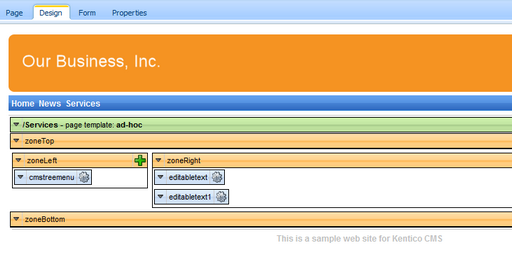
Entering text
Click the Page tab and enter some text into editable regions. Click Save.
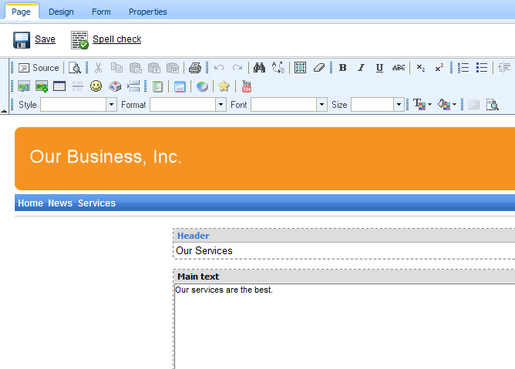
Creating a re-usable template
Now we will save this page as a re-usable template so that we can use it for sub-pages. Go to Properties -> Template and click Save as new page template. Enter the following values:
| • | Template display name: Services page template |
| • | Template code name: ServicesPageTemplate |
| • | Template category: General. |
Click OK and click Save on the Template dialog.
Adding sub-pages
Click New in the main toolbar and choose to create a new Page (menu item) under the /Services page. Call the page Service 1 and choose the General/Services page template template. Click Save. Enter the following text:
| • | Header: Web hosting |
| • | Main text: We provide professional web hosting. |
Click Save.
Click Live site. You will see a page like this:
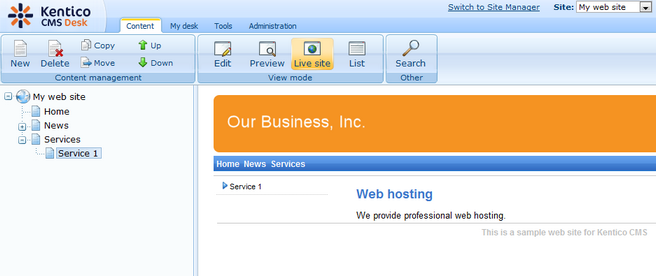
In this chapter, you have learned how to create a new page template with editable regions from scratch and how to re-use it for multiple pages.
Page url: http://devnet.kentico.com/docs/tutorial/index.html?services_page.htm