|
Home page |

|

|

|

|
Now we will create the home page. Delete the existing /Home page. Click the root and click New to create a new Page (menu item) document. Enter the page name Home and choose to create a blank page using the Simple layout:
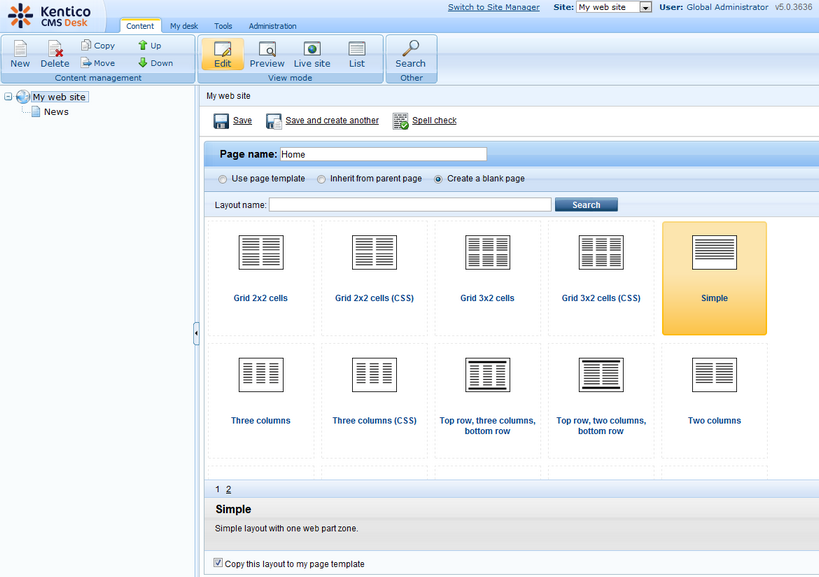
Click Save to create the page.
Now we will define a new HTML layout for our home page. Click the Home page. Switch to the Design tab and click the Edit layout (![]() ) icon. Replace the default code with following code:
) icon. Replace the default code with following code:
<table style="width:100%;height:500px;border: 0px"> <tr valign="top"> <!-- left column --> <td style="width:280px" class="HomePageLeftColumn"> </td> <!-- center column --> <td style="padding: 3px 5px 0px 5px;width:450px;"> <cc1:CMSWebPartZone ID="zoneCenter" runat="server" /> </td> <!-- right column --> <td style="padding: 3px 0px 0px 5px;width:270px"> <cc1:CMSWebPartZone ID="zoneRight" runat="server" /> </td> </tr> </table> |
Click Save to save the new layout and close the HTML layout editor. Add the Text -> Editable text web part into the zoneCenter web part zone. Set its properties:
| • | Editable region title: Main text |
| • | Editable region height: 450 |
Click OK. Add another Text -> Editable text web part into the zoneRight web part zone and click OK. Set its properties:
| • | Editable region title: Contact text |
| • | Editable region height: 100 |
Click OK. Click the Page tab. Now you can see that the page contains two editable regions. Enter the following text:
| • | Main text: Here comes the welcome text. |
| • | Contact text: Call 800 111 2222 |
Click Save.
Click Live site and you will see the home page of your new web site:
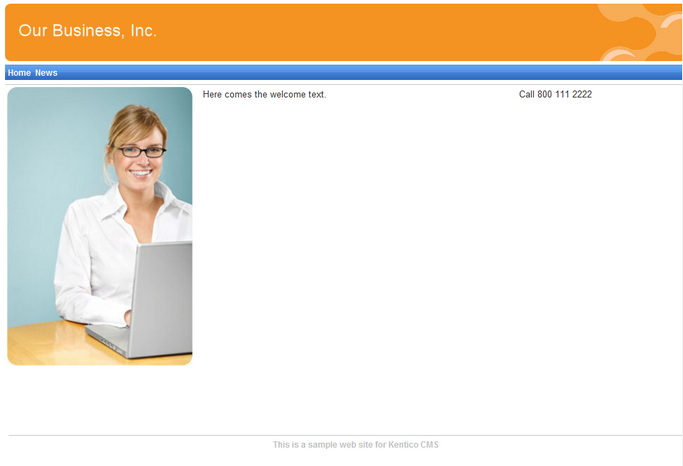
Configuring the web site home page
When the site visitor comes to the root of your web site (e.g. to http://www.example.com), the system needs to know which page should be displayed as a home page. Go to Site Manager -> Settings, select My web site in the Site drop-down menu, click Web site and make sure the value Default alias path is set to /Home, which is the alias path of our new home page. If not, please uncheck the Inherit from global settings box, enter the value and click Save.
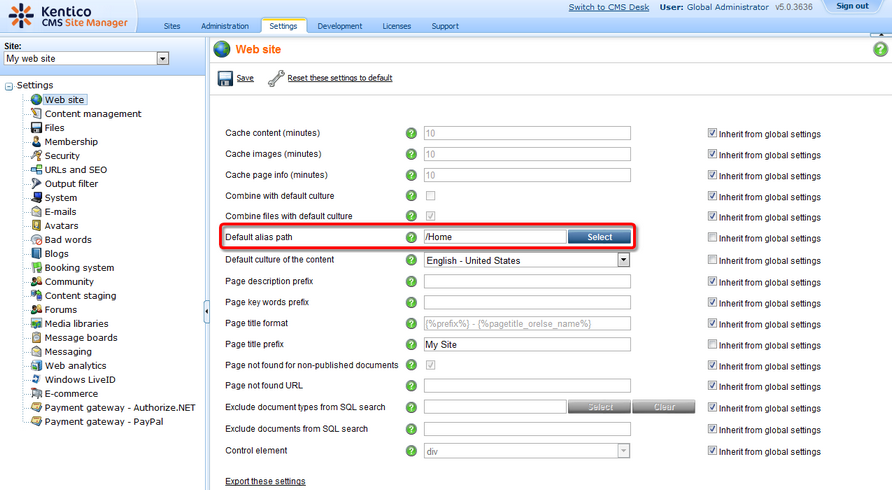
Page url: http://devnet.kentico.com/docs/tutorial/index.html?home_page.htm