This example explains how the workflow process works from the perspective of content editors. It requires the system to be configured as described in the previous chapter.
Creating a new document
Sign in to CMS Desk as Alice and create a news item in the /News section:
| • | News title: My first news item |
| • | Release date: <use the date picker to choose the current date> |
| • | News summary: Some summary |
| • | News text: Some text |
| • | Publish from-to: leave the fields blank |
Click Save. After the document is saved, you can see that there's a new button Submit to approval displayed in the document menu:
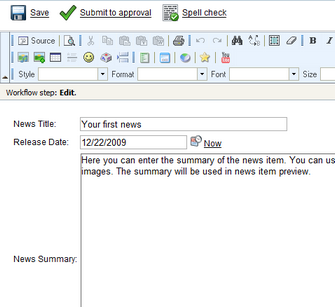
Before we submit the document to approval, we will preview it. Click Preview in the main toolbar and see what the document will look like on the live site.
Now go back to the editing form and click the Submit to approval button. The document is now waiting for the approval by some member of the PR Managers role and Alice can no longer edit it. Also, a notification e-mail is sent to all members of the PR Managers role.
Approving the document
Sign in to CMS Desk as Bob and select the /News/My first news item document. You can now preview, edit and approve or reject the document. Once you approve the document, it's published on the live site. A notification e-mail is send to Alice so that she knows the document has been published.
Please note: When you're approving or rejecting the document, you can go to Properties -> Workflow, add additional comments and click Approve.
|
Tip: Reports "Documents waiting for my approval" and "Recent documents"
Every user can find the list of documents waiting for his/her approval in dialog My Desk -> Documents waiting for my approval.
Similarly, the user who submitted the document can see the document status in dialog My Desk -> Recent documents. |
Archiving the document
If you want to archive the document so that it's no longer displayed on the live site, but it remains in the Kentico CMS database, you can go to Properties -> Workflow dialog of the published document and click the Archive button.
Workflow history and workflow comments
Beside the action buttons for approving/rejecting the document on the editing pages, you can also use the advanced interface in Properties -> Workflow dialog:
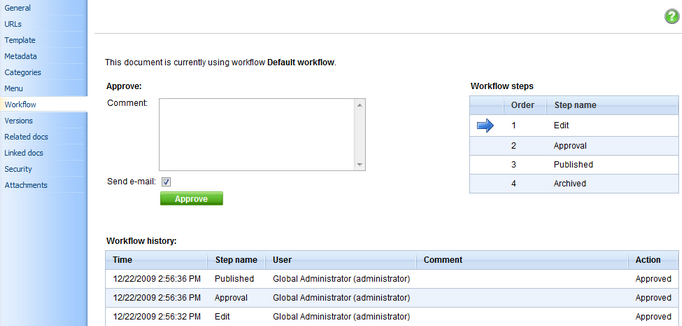
Here you can also track the workflow history of the document and see the current workflow step in the workflow.
|
Workflow and permissions
Once you enable workflow, the user needs to be authorized to both edit the document and must be authorized to manage the document in the give workflow step.
The users with permission "Manage workflow" can approve/reject any document in any workflow step, even if he/she is not authorized for the given workflow step. This permission can be set in the Site Manager -> Administration -> Permissions section, in the permission matrix called Module: CMS Content. |
Page url: http://devnet.kentico.com/docs/devguide/index.html?using_workflow.htm

