|
Managing avatars |

|

|

|

|
The administration interface for avatars management is located in Site Manager -> Administration -> Avatars.
You can filter displayed avatars using the filter above the list. Possible filtering parameters are Avatar name, Avatar type (user or group avatar, avatars of type 'All' can be used for both) and Avatar kind (shared avatars are the pre-defined ones, while custom avatars are those that users uploaded from a file). Click Search to display only avatars matching the selected criteria.
You can Edit (![]() ) or Delete (
) or Delete (![]() ) listed avatars.
) listed avatars.
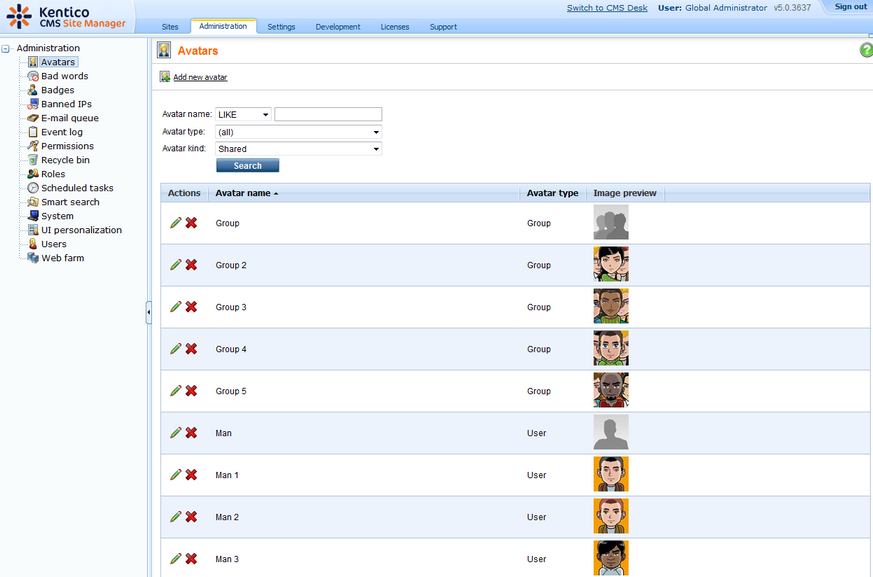
Creating pre-defined avatars
1. New pre-defined avatars can be created using the Add new avatar link at the top part of the page. Click it.
2. You will be asked to enter the following details:
| • | Avatar name - name of the avatar |
| • | Avatar type - choose if the avatar can be used for users, groups or both |
| • | Upload - enter the path to the avatar image on your local machine or click the Browse button to browse and locate the file |
When entered, click OK to proceed.
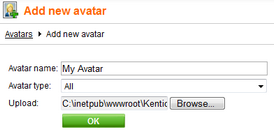
3. The avatar is now created and if you go back to the list of avatars, you should see the avatar present in the list. However, you can set the following extra properties of the avatar now or any time later when editing the avatar:
| • | Make it default for user - if checked, this avatar will be the default avatar for users |
| • | Make it default for male - if checked, this avatar will be the default avatar for male users |
| • | Make it default for female - if checked, this avatar will be the default avatar for female users |
| • | Make it default for group - if checked, this avatar will be the default avatar for groups |
Default avatars will be assigned to a newly created users or groups automatically when the user or group is created.
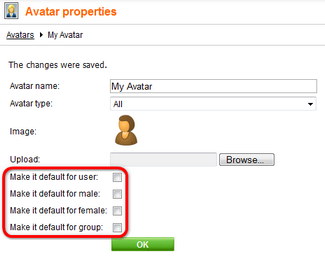
Page url: http://devnet.kentico.com/docs/devguide/index.html?managing_avatars.htm