|
File import |

|

|

|

|
The file import module allows you to import files or even whole folder structure from the disk to Kentico CMS content repository (content tree). When files are uploaded this way, they are stored as CMS.File documents in the content tree. It eliminates the need to upload files into the content tree manually one-by-one.
The module's user interface can be found in CMS Desk -> Tools -> File import. The label at the top shows the path to the import folder. If the folder doesn't exist, you may need to create it on the disk.
The default file import folder is ~/CMSImportFiles. You can define your custom file import path in Site Manager -> Settings -> Files -> File import folder.
Importing files
1. Copy your files into the import folder.
2. Go to CMSDesk -> Tools -> File import. You should see a list of files that are currently in the import folder.
3. Choose which files should be imported using the check-box next to each file and specify the following properties:
| • | Target alias path: path within the content tree where the files will be imported |
| • | Culture: culture of to which the uploaded files (documents) will be assigned |
| • | Delete imported files from disk: if enabled, files within the import folder will be deleted after successful upload |
| • | Include file extension in name: includes file extension in the Document name of the uploaded files |
Click Start Import.
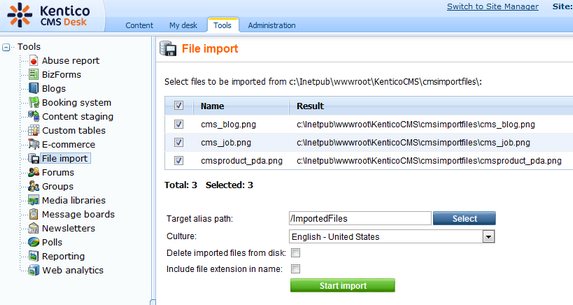
4. Now if you switch to the Content tab and locate the alias path that you specified in the previous step, you should see the files uploaded.
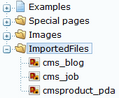
Page url: http://devnet.kentico.com/docs/devguide/index.html?file_import.htm