|
Creating a new structured document |

|

|

|

|
The following chapters will explain how you can edit the content.
You can create new documents in CMS Desk -> Content. Click the document under which the new item should be placed, click New and choose the type of the document:

You are then redirected to the appropriate editing form.
|
Available document types
The types of documents that can be created under the selected document depend on the type of the selected document. If the required document type is not available, the site administrator needs to add it in Site Manager -> Development -> Document types -> ... edit parent document type ... -> Child types. |
Example:
Click News in the content tree, click the New button and choose to create a new News document. You will be displayed with editing form like this:
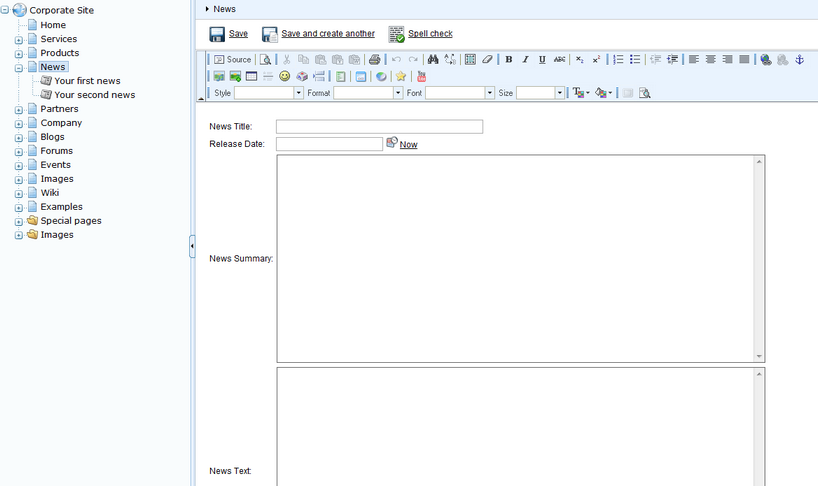
Enter values like these:
| • | News title: My testing news |
| • | Released date: 8/15/2007 (the release date displayed on the web site) |
| • | News summary: Some news summary. |
| • | News text: Some news text. |
| • | Publish from: <leave empty for now, it can be used to specify when the document goes live> |
| • | Publish to: <leave empty for now, it can be used to specify when the document expires> |
Now you can click Save to save the document and continue editing or you can click Save and create another to save the news document and create another news document in the same location. The later option is useful if you enter several documents of the same type in the same location at once.
Page url: http://devnet.kentico.com/docs/devguide/index.html?creating_a_new_structured_document.htm