|
Content search |

|

|

|

|
The interface for searching the documents in the content tree can be accessed by clicking the Search (![]() ) icon in CMS Desk -> Content.
) icon in CMS Desk -> Content.
1. First, you need to decide if you want to perform the search using Smart search or SQL search. This depends on the selection made in the Web site indexes drop-down:
| • | SQL search - you need to select (SQL Search - default); slower, but supports search in both published and unpublished documents |
| • | Smart search - you need to select a particular smart search index; fast, but does not support search in unpublished documents |
2. Then you need to specify the following criteria:
| • | Search phrase: the text that you are looking for; if you are searching using a Smart search index, you can use the syntax described here; if you are searching using SQL search, standard SQL syntax can be used |
| • | Search mode: specifies how the search phrase will be used: |
| • | Exact phrase - returns documents where the search phrase is found exactly as entered |
| • | Any word - returns documents where at least one word of the search phrase is found |
| • | All words - returns documents where all words of the search phrase are found, regardless of their position or order in the text |
Click Search. Found documents will be listed as in the screenshot below.
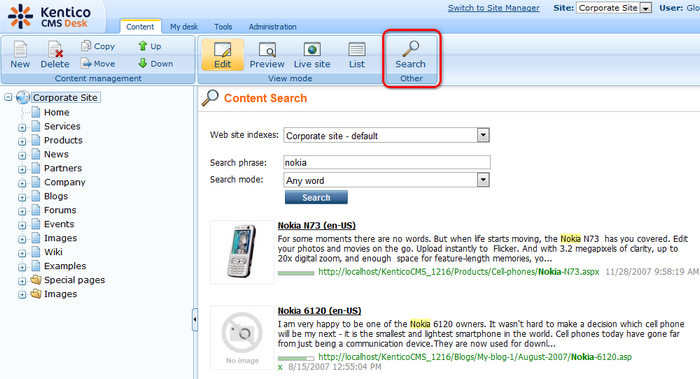
Page url: http://devnet.kentico.com/docs/devguide/index.html?content_search.htm