|
Configuring multilingual content |

|

|

|

|
This chapter explains how to configure web site for displaying content in multiple languages. When you create a new web site, it uses the culture you specify during the New site wizard.
The following example shows how to add extra language versions to the standard Corporate Site:
| 1. | Go to Site Manager -> Sites and click the Edit site (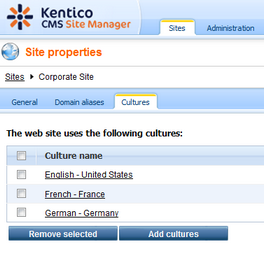 |
| 2. | Switch to the CMS Desk. You can see there's a new drop-down list with language selection in the main toolbar: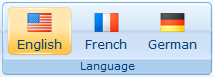 |
| 3. | Click root document and choose French culture. Since the French version of the document doesn't exist yet, you're offered with two options: - create empty document - this option creates a new document of the same type without any content. - copy content from another language - this option creates a new document of the same type and copies the content from the English version |
Choose to copy content from the English version and click Create document:
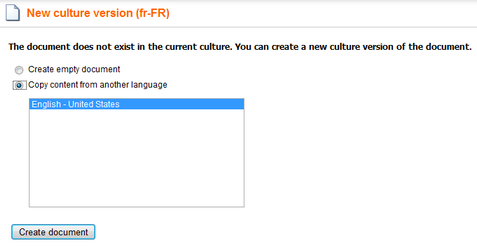
| 4. | You are redirected to the editing form of the new version: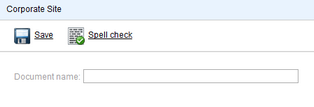 The root cannot have any name, so the box is now disabled. Click Save. The new document culture version is created. |
| 5. | Now repeat the same for the Home page. On the editing form, change the document name to: French Home.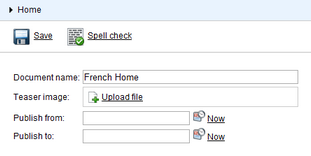 Click Save. |
| 6. | Change the heading text in the MainContentText web part to "Welcome to the French version of the Sample Corporate Site". |
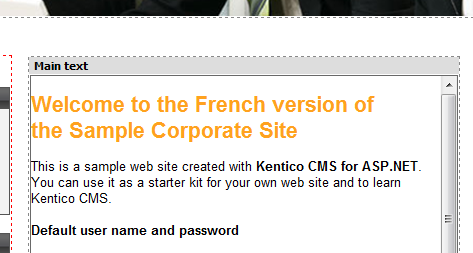
Click Save.
| 7. | Sign out. Now, you can see the live site in French version: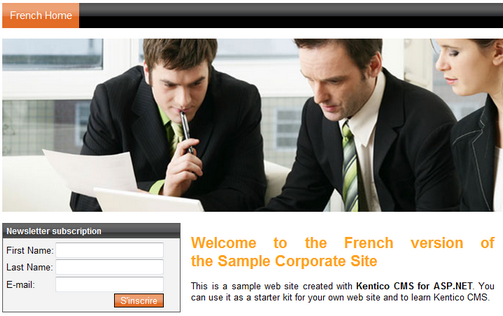 |
| 8. | As you can see, you can switch between languages using the language selection links at the top. They are displayed automatically using the Language selection web part. |
| 9. | Now sign in as administrator to Site Manager and go to Settings -> Web site. Choose the Corporate Site in the drop-down list and set the value Combine with default culture to true. Click Save. Sign out and see the French version of the live web site now: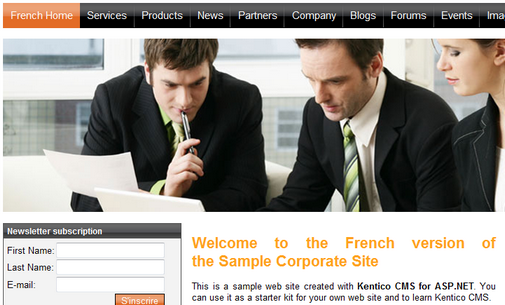 |
As you can see, the documents (menu items) that are not translated to French, are now displayed in the default culture (English).
|
Creating content for another language version
Every time you create content for another language version, please be sure you "translate" at least the root document and the home page. Otherwise, the web site will not be displayed correctly.
The documents that are not translated yet are displayed with a little cross icon on the right so that you know what needs to be translated. |
Page url: http://devnet.kentico.com/docs/devguide/index.html?configuring_multilingual_content.htm