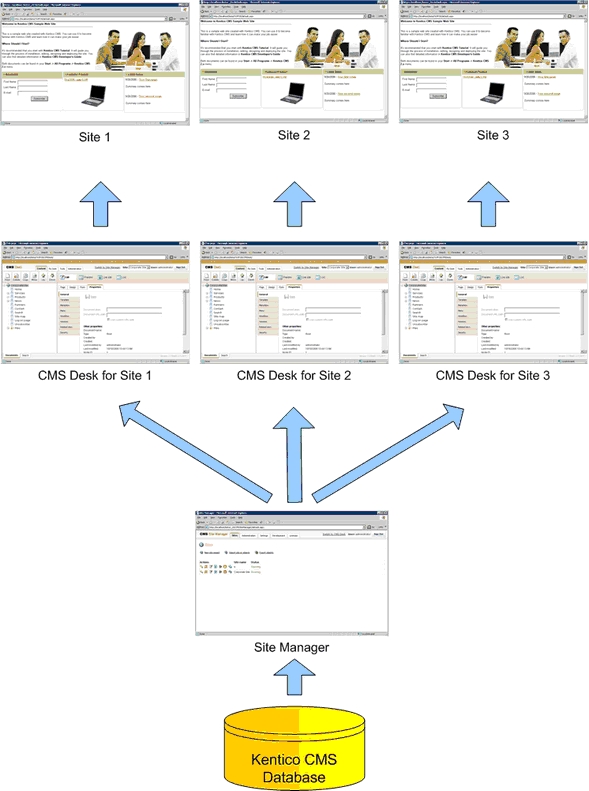Click the Sign in to CMS Desk link at the top of the web site or go to
http://<domain>/<virtualdirectory>/cmsdesk. You will be asked for user name and password.
|
Default user name and password
The default user name is administrator with blank password.
It's highly recommended that you change the password before you publish the web site on the live server. |
Once you sign in, you will see a splash screen, giving you some basic information. Click the Continue button, you will be redirected to the following page:
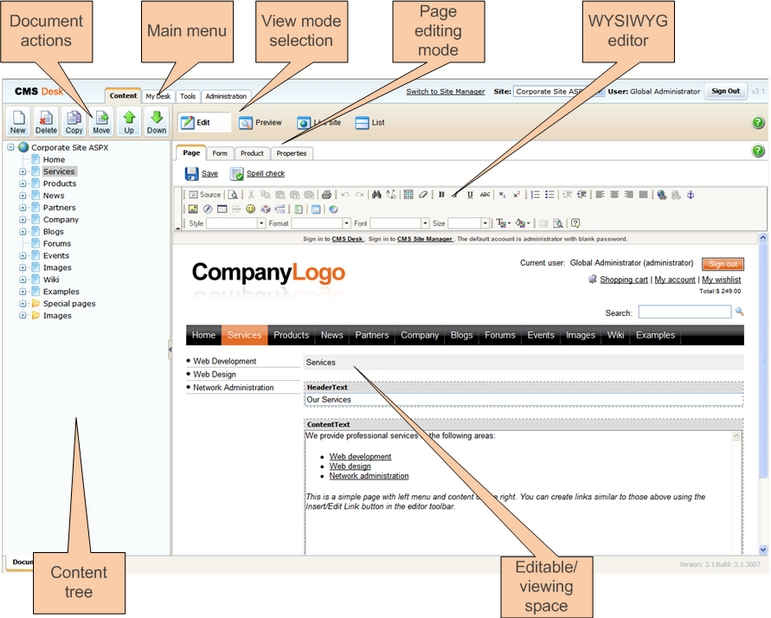
The user interface consists of the following main sections:
| • | Main menu with Content, My Desk, Tools and Administration sections. |
| • | Document actions toolbar with buttons for creating new documents, deleting, copying, moving and sorting documents. |
| • | View mode selection that allows you to choose between editing, preview, live view and list view. |
| • | Content tree that represents the site map of the web site and allows you to organize the structure of documents and choose document that appears on the right side of the screen. |
| • | Page editing mode - you can choose to edit page content, design the page template, edit the document fields, product properties or document properties. |
| • | Editing/viewing space - here you can view/edit the document selected in the content tree in the mode selected in the view mode toolbar and in the page editing mode toolbar. |
CMS Desk and Site Manager
CMS Desk allows content editors to edit content of a single web sites. Developers and site administrators who need to manage settings, code and configuration of all web sites, can use also the Site Manager interface. The Site Manager interface is accessible either through the <web project>/CMSSiteManager URL or by clicking the Switch to Site Manager link at the top of the CMS Desk user interface. The following figure shows how the database, Site Manager, CMS Desk and web sites are related: