Now we will modify the home page content. Click Home in the content tree. You will see a page like this on the right side:
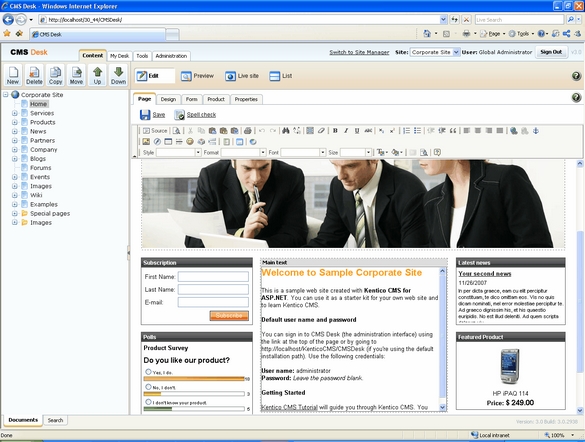
The page is now displayed in the editing mode with editable region. Delete all content from the editable region and enter the following text:
This is my first text.
|
You can then use the WYSIWYG editor toolbar at the top of the page to change the formatting of the text like this:
This is my first text.
|
Click the Save button at the top of the page or press CTRL+S to save the changes.
Now click the Live site button in the main toolbar. You will see the modified version of the home page as it's displayed to the site visitors.
|
Preview mode
If you click the Preview mode now, it will display the same content as the Live site mode. It works as a preview mode only if you set up workflow. Then, you can preview the latest modifications before they are published. |
