To get the site working, you also have to make several settings in the Site manager -> Settings section.
1. First, select the name of your site from the Site drop-down list in the top left corner of the page.
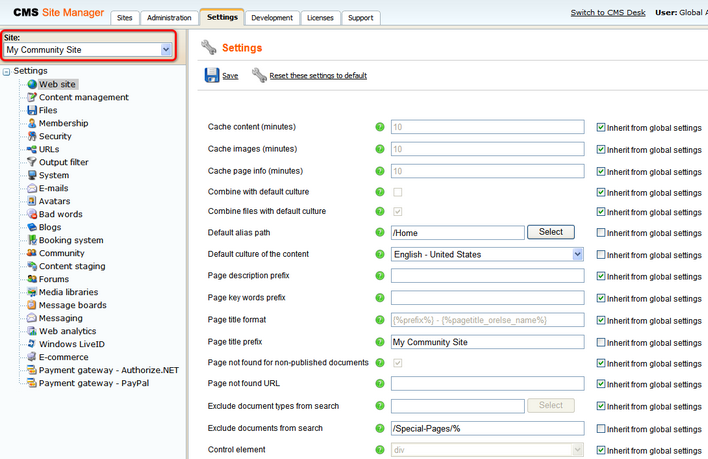
1. In Site Manager -> Settings -> Web site, make the following settings. Remember that you need to uncheck the Inherit from global settings check-box in order to be able to enter values into the fields.
| • | Default alias path: /Home |
| • | Default culture of the content: English - United States |
| • | Page title prefix: My Community Site |
| • | Exclude documents from search: /Special-Pages/% |
Click Save.
2. In Site Manager -> Settings -> Security, make the following settings:
| • | Check page permissions: No page |
| • | Website logon page URL: ~/Logon.aspx |
Click Save.
3. In Site Manager -> Settings -> Blogs, set the following value:
| • | Blog unsubscription URL: ~/Special-Pages/Blog-Unsubscription.aspx |
Click Save.
4. In Site Manager -> Settings -> Community, enter the following values:
| • | Group security access denied path: /Groups/{GroupName}/Access |
| • | Group management path: /Groups/{GroupName}/Management |
| • | Group profile path: /Groups/{GroupName} |
| • | Member management path: /Members/{UserName}/Management |
| • | Member profile path: /Members/{UserName} |
| • | Invitation acceptation path: /Special-Pages/Invitation-Acceptation |
| • | Friend management path: /Special-Pages/Friend-Management |
Click Save.
5. In Site Manager -> Settings -> Forums, enter the following values:
| • | Forum unsubscription URL: ~/Special-Pages/Forum-Unsubscribe.aspx |
| • | Forum base URL: ~/Forums.aspx |
Click Save.
6. In Site Manager -> Settings -> Message boards, adjust the following property:
| • | Board unsubscription URL: ~/Special-Pages/Board-Unsubscribe.aspx |
Click Save.
7. The settings are done. The whole web site should now be fully functional.