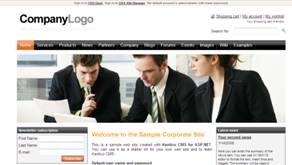Running Kentico CMS 4.1 for the first time
With the completion of the Kentico CMS 4.1 file installer we are ready to run the application and finalize the installation. This last step is the automated creation of the SQL database. In this post we will look at the database setup procedure that occurs when you run the application for the first time.
From within Visual Studio 2008 run the Web Project. The system will execute the Kentico CMS Database Setup. This setup will connect with SQL Server and create the database structure that is needed for the application.
1. Within Visual Studio run the solution run the Web Project
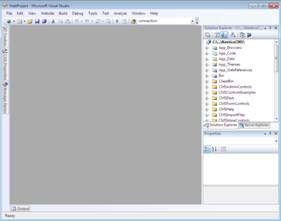
2. Start the Kentico CMS 4.1 Database Setup
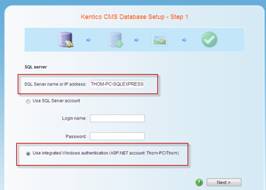
Note:
1. Make sure to enter either the name or the IP address of the server where the SQL Server database is located.
2. For my SQL installation I am using integrated Windows Authentication.
3. Select the database to create
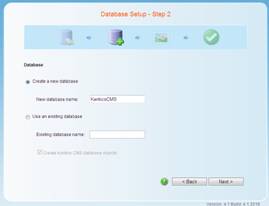
Note: By default the system will create the database with the name KenticoCMS. If you would like to change it simply enter the new name.
4. Create the Database
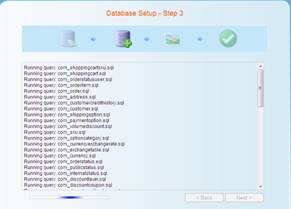
5. Select the Starter site
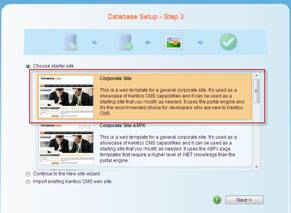
6. System Copies files
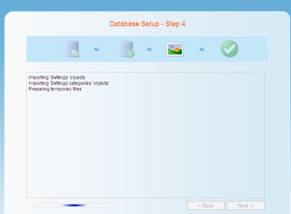
7. Finalize the installation
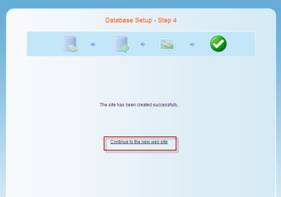
8. Review the site