Preview Version of a New Kentico CMS 7 Installer is Out
...and we are hungry for your feedback!
Let me introduce a brand new Installer for Kentico CMS 7 to you, which my team is finishing at this moment with the cooperation of the whole company. Installing Kentico is now much easier and more straightforward than ever before!
These facts illustrate why we are so excited about this new Installer:
-
Previously, Kentico installation included four separate installation programs (Setup, Web Installer, Database setup and New site wizard). Now you need only one tool for most installation scenarios.
-
If you are having trouble fulfilling all the requirements for running Kentico CMS 7 on your computer, the Installer will now configure everything that is needed on its own.
-
The Installer also replaces our previous Silent Install and it is capable of creating XML configuration files from the installation UI.
-
And, probably the most amazing part, a basic Kentico installation with a sample website is now only 4 clicks away!
The Installer also got a nice, shiny new coat, which the UX team helped design:
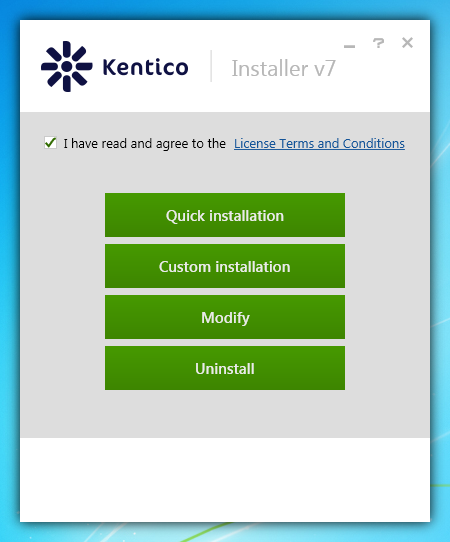
Quick installation
The first option, Quick installation, is intended for users without any previous experience with Kentico. We have made a great effort to make this type of installation as easy as it can be. All you need to do is agree to the license terms, click Quick installation, choose a sample site(s) and click Install.
The only prerequisites for this installation are the operating system (supported systems include all Windows from Vista to Windows 8 and their corresponding server versions) and connection to the internet. The Kentico Installer will take care of everything else.
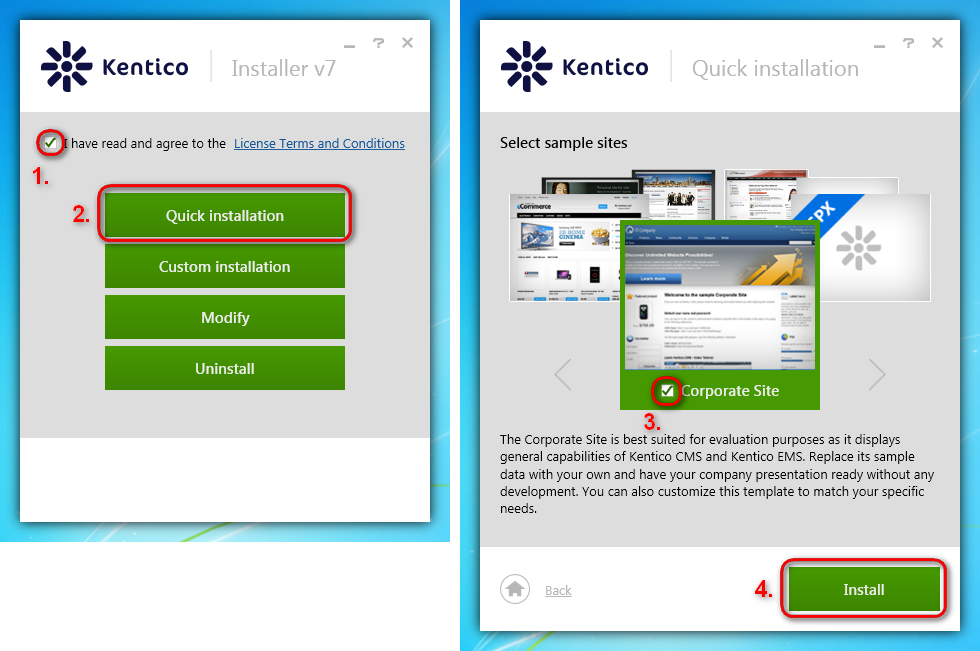
Custom installation
The custom installation offers all options from the former installation procedure, but now they are neatly packed together.
The Installer also offers some new settings, like the Install only program files checkbox. This option allows you to install only the setup files and continue with adding web projects and databases later on.
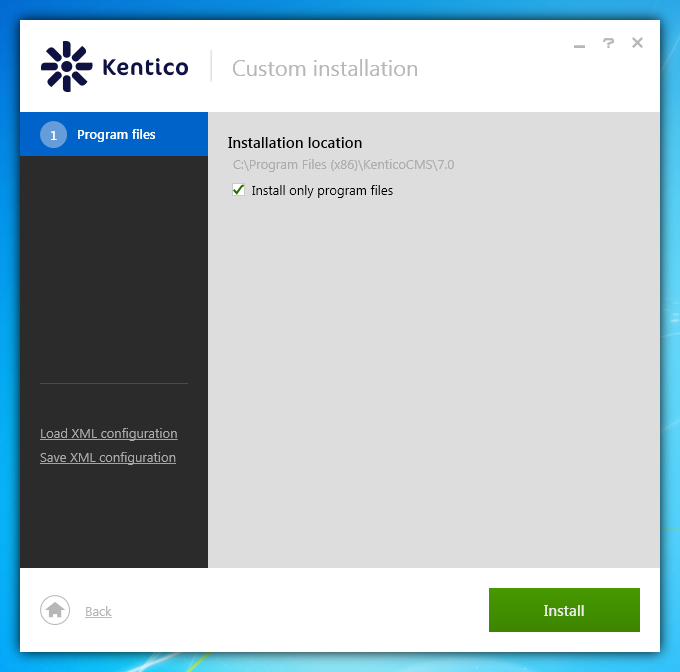
Setting up your web project installation is now easy, as all the options are nicely ordered on one page. We have added many useful tooltips as well, in case you are not sure which options to choose.
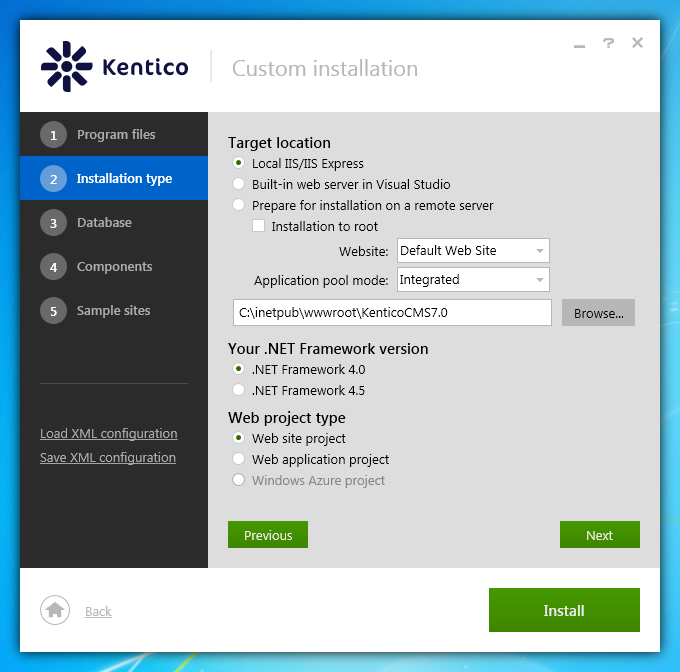
Creating a new database on an SQL server is also much more comfortable than before. You can choose an available SQL server from an offered list and then check whether your connection and authentication credentials are correct.
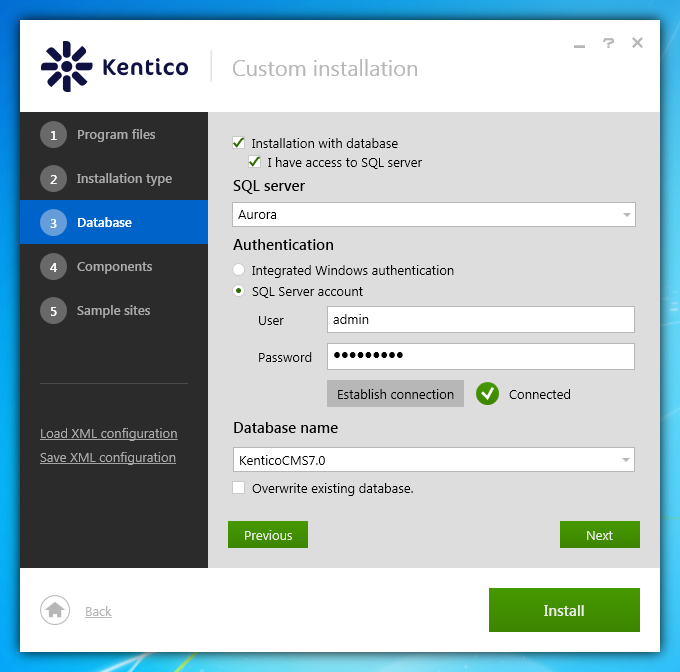
No access to an SQL server? No problem. The Installer will download and install the SQL Server 2012 Express LocalDB for you!
Furthermore, you can deselect components you do not need in your web project and choose sample websites to install.
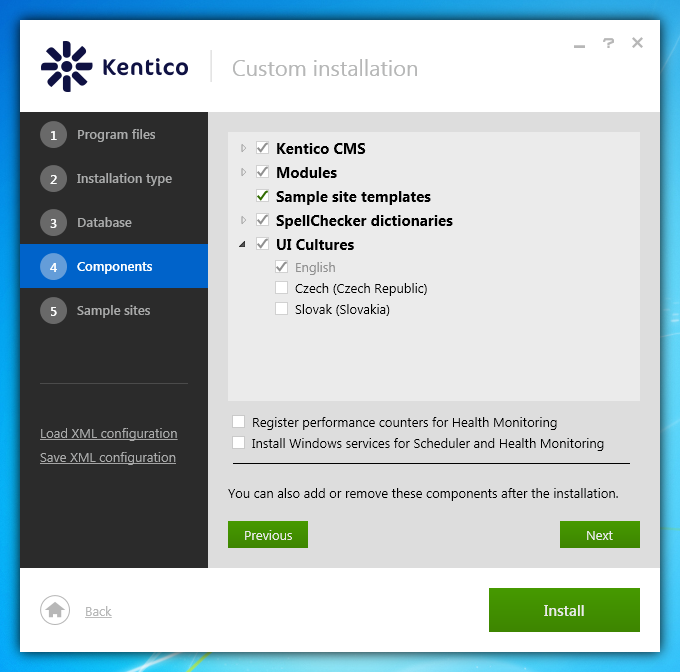
Also notice the two links on the left:
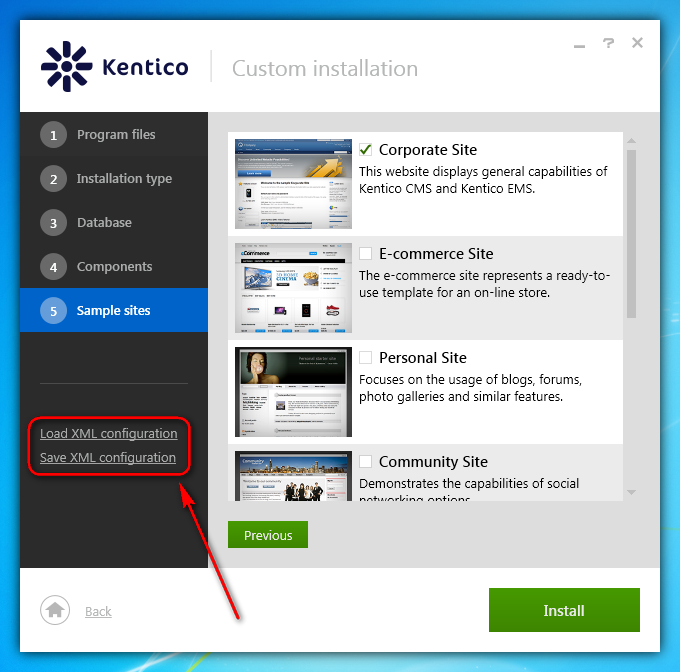
The Save XML configuration allows you to create an XML file with the current settings of your installation and use this file to install Kentico from the command line. (Remember that now the Installer serves as the Silent Install tool.)
Download a preview
The Installer now contains Kentico CMS 7.0.34 (version 7.0 with hotfix 34). Be assured that you will be able to apply hotfixes and upgrade to new versions as usual. This tool does not bring any new functionality to Kentico CMS, it only provides a more comfortable way of installing the system.
Also check out the documentation for the Installer (which you can access anytime by clicking the question mark in the upper right corner of the window):
Kentico CMS 7 Installer.
As I said before, the Installer is not entirely finished yet and it needs some adjustments. This is why we need your help! Please go ahead and try our new tool and send us your feedback. We are anxiously waiting for your comments and ideas.