Real-time performance monitoring of your websites
Our new product line, Kentico Enterprise Marketing Solution (coming with Kentico CMS 6), brings new enterprise and on-line marketing features like A/B split testing, MVT, Content personalization, Segmentation, Lead scoring and others. One of these enterprise features is Health monitoring.
Our new product line, Kentico Enterprise Marketing Solution (coming with Kentico CMS 6), brings new enterprise and on-line marketing features like A/B split testing, MVT, Content personalization, Segmentation, Lead scoring and others. One of these enterprise features is Health monitoring.
As websites are getting bigger and bigger, high availability and scalability is more important than ever. It’s necessary to monitor your system to identify possible performance or health issues betimes.
Several enterprise products like MS SQL, MS SharePoint or MS CRM provide performance counters for better monitoring of their performance via Performance Monitor and other tools.
And now, welcome Kentico 6 to this enterprise family. With Kentico 6, you can use monitoring tools to monitor performance of your Kentico CMS instances!
To use Health monitoring, it’s necessary to install Kentico CMS performance counters. You can register them in the Web Installer. If you don’t register them during the setup time, you can do it later via other administration tools.
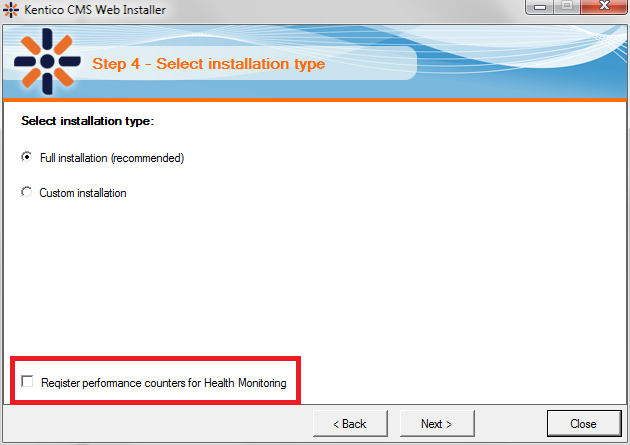
Once you have registered performance counters, you can enable Health monitoring in the settings.
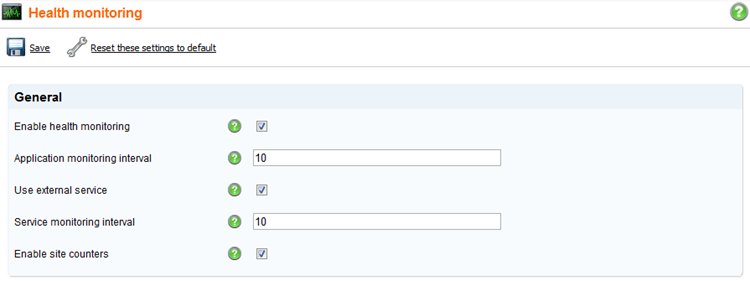
As you can see, there are a couple of settings. What do they mean?
-
Application monitoring interval - is an interval for the writing of monitored values to the performance counters. These values are provided by a scheduled task.
-
Use external service – this is another new enterprise feature of Kentico CMS 6. Using external services, you can delegate several scheduled tasks outside the Kentico CMS ASP.NET process. External services decrease utilization of the website as you can deliver a lot of CPU consuming operations outside the Kentico website process. You can e.g. send newsletter issues independently of Kentico CMS, so they are delivered also in case the website is not running. By turning on this setting, you start to use an external service for communication with performance counters.
-
Service monitoring interval – is the external service interval for writing of monitored values to the performance counters.
-
Enable site counters – in general, Health monitoring provides performance counter for the whole server as a single “value”. But if you want to monitor values per each website separately, you can turn this setting on and there will be separate counters for each running website.
How to start monitoring your Kentico websites?
Go to the Performance Monitor and add new counters.
In the Add Counters dialog, you can select from two groups of Kentico counters:
-
General counters – measure values at the server level
-
Sites counters – measure values at the website level -> in this case, you can also select which website you want to monitor
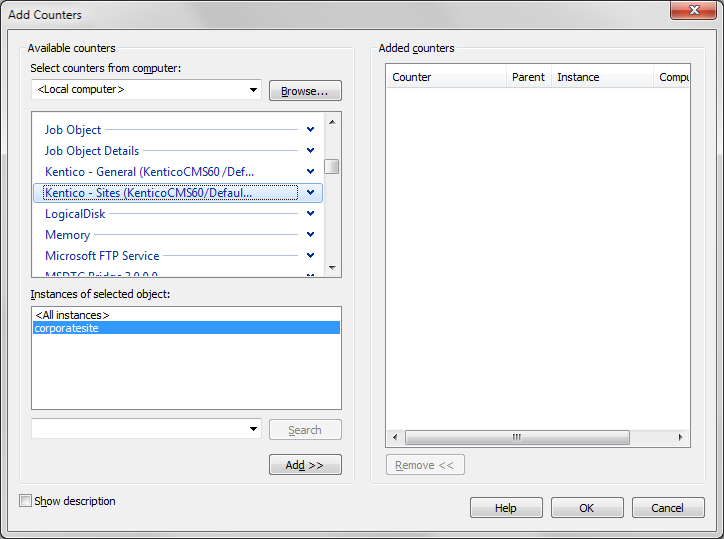
After selection of some Kentico counters, you will see all metrics in the performance chart.
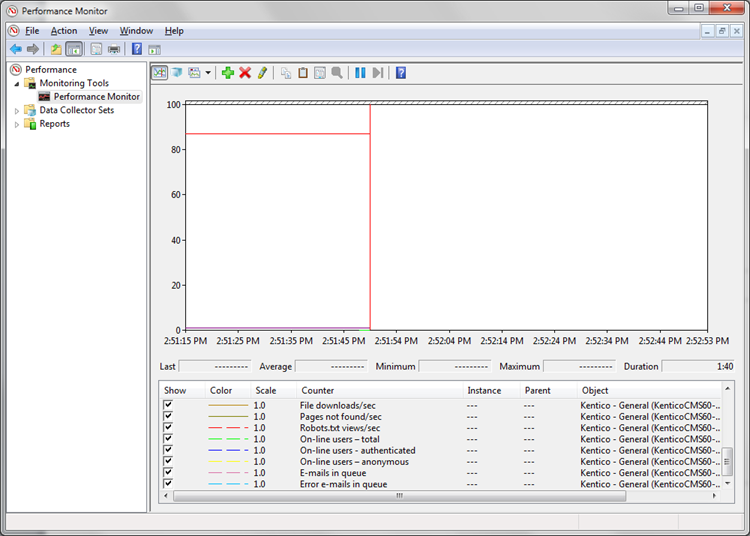
Kentico provides more than 20 global counters including:
-
Allocated memory
-
Cache
-
Content page views
-
E-mails in queue
-
File downloads
-
On-line users
-
Pages not found
-
Running SQL queries
and about 10 website counters including
-
Content page views
-
E-mails in queue
-
File downloads
-
On-line users
-
Pages not found
-
Robots.txt views
In case you are using External services for the performance monitoring, not all counter values are provided by them. What does it mean? There are values that are not accessible outside the ASP.NET process and have to be provided by the Kentico CMS process itself. These values are connected with memory space of Kentico CMS like Allocated memory etc. So, that means that if you turn on external services, there will still be running Health Monitoring scheduled tasks that provide these values.
And that’s all for today ….
Click here for more information about pricing and licensing in version 6.